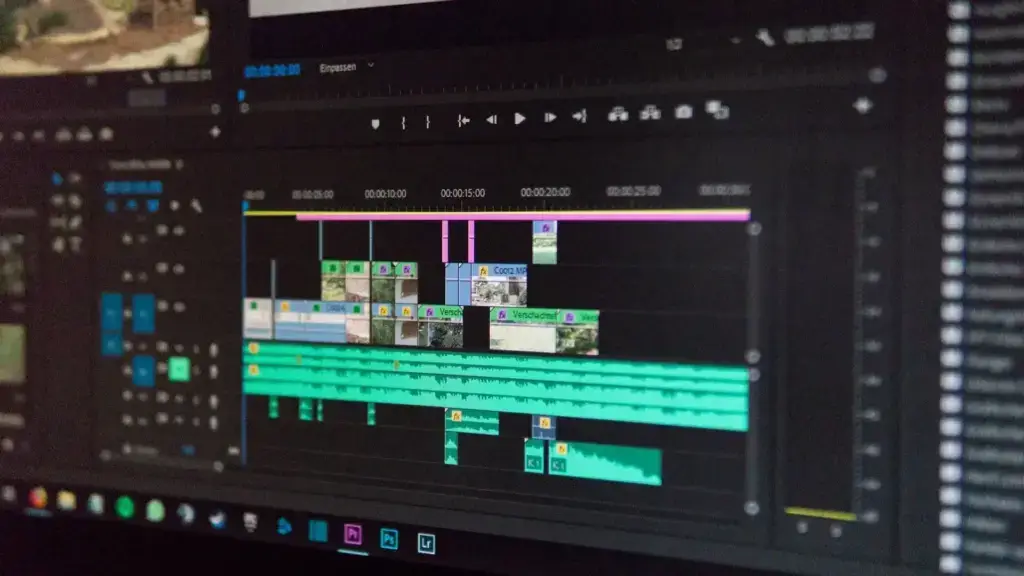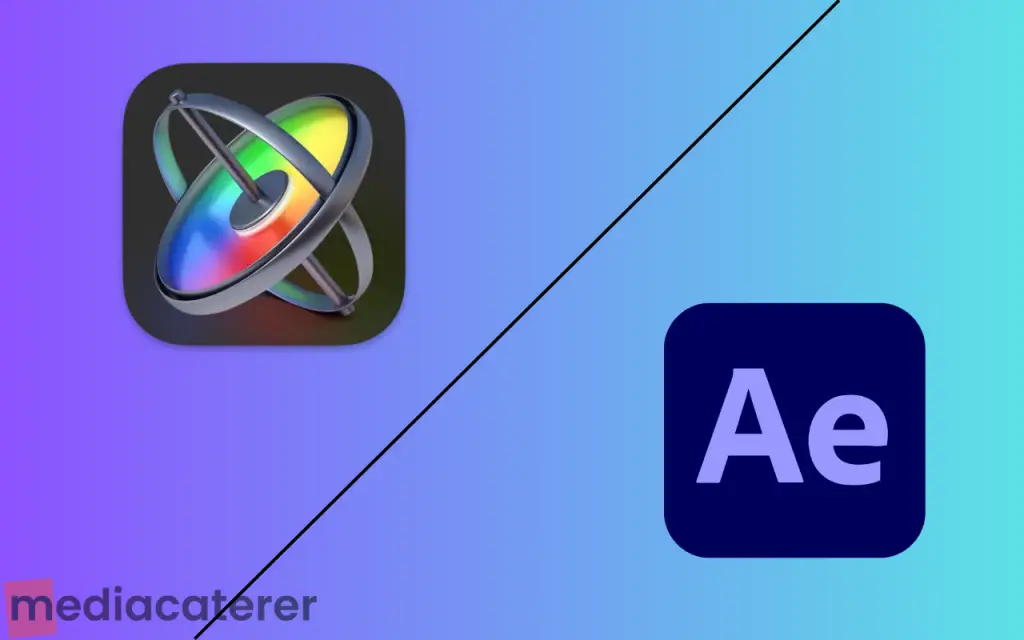When you first dive into video editing you’ll get bombarded with some terms you’ve never heard before.
Things like LUTs, color grading, encoding, the list goes on and on…
These can make video editing seem a lot more scary than it actually is. But once you can get an idea of what each thing is and what they do, you can easily get into video editing and start enjoying it.
We’ll tackle all of these in future posts, but for now, let’s focus on rendering.
Rendering is another one of these terms and is thrown around a lot in video editing, especially when talking about video editing software.
In this post, we’re going to be talking a bit about what it is and other important things to know before you dive into your video editing career or start your YouTube channel.
What is Rendering in Video Editing?
Rendering is the process of converting your base video editing files into a viewable format. With rendering, what your computer does is basically merge all the media files together and create a whole new file that you can upload or view.
Let’s explain this with an example.
Say you want to make a car. A car is made up of several types of material including steel, plastic, glass, and rubber. Think of these as the source/base files that you use for creating your video.
So, you start putting these pieces together, but to put them together you need a system to make sure everything falls in the right place, like the assembly line. This system allows workers to break down tasks and work on them independently. In video editing though, this will be your video editing software, and the “broken-down tasks” are the files that appear on your timeline.
By the end of it, the workers put all the pieces together to create the finished product – the car. This process of “putting everything together” is rendering.
When you end up with a rendered video, you can view or upload that video without lag or jitter, just like how you enjoy the freedom of driving the car without any jerking or breakdowns.
Why Do You Render a Video?
If you have all the needed files, do you really need to go through the hassle of rendering your video? In one word: yes.
In your video editing software, you’d be creating your videos with a combination of many elements. This includes things like motion graphics, video clips, audio clips, video and sound effects, transitions, etc.
If you don’t render your videos, you’d have to essentially play all these things together, which could lead to lagging or stuttering, since you’re basically going back and forth between clips.
That’s why your video editor first renders the video and then makes it available on your master window. This allows you to view your video playback in real time without any lag or buffer and gives you an idea of what the finished piece looks like.
How Long Does It Take to Render a Video?
Many people often ask things like “How long will it take to render a 1080p 60FPS video” or “How long would it take to render a 10-minute video”.
Truth is, there’s no one answer to this question as it depends on many factors. But to give you an idea, we can divide these factors into two parts: software and hardware
Software Factors That Affect Video Editing
Software is the collection of programs that your computer runs to do tasks. In video editing, we use video editing software, so we’re talking about factors related to the software you’re using for producing videos.
Here are some software factors that affect video rendering times:
- Video editor settings – some video editors have settings optimized for speedy rendering or features like GPU acceleration for faster rendering times
- Type of project – if you’re making a three-hour movie it’ll take longer, for a short animated clip though, it’ll render faster
- Number of effects – effects such as particles, dust, filters, sparks, transitions, etc. all eat into your RAM and slow down the rendering process
- File size and resolution – longer videos with higher resolution naturally take longer to render than lower quality, shorter videos – due to filesize
Hardware Factors That Affect Video Editing
Hardware refers to the physical parts inside your computer that help it run. This includes things like RAM, ROM, CPU, GPU, hard drive, etc.
Below are some hardware factors that affect video rendering times:
- CPU performance – this includes the processor, number of cores, and clock speed
- GPU performance – this is your graphics card. Having a good GPU can improve render speeds significantly
- RAM capacity – your computer has sufficient RAM to handle rendering, this can also depend on the complexity of the software you’re using
- PC Storage – the speed at which your storage unit reads footage largely affects how quickly it’s able to transfer it to the RAM. An SSD with high storage speed will reduce the time to read and render footage
Video Rendering Process: Step-by-Step Breakdown
In a video editing program, you won’t know how the video is being rendered. This is great since you don’t have to bother with technical back-end stuff and render your videos with the touch of a button.
However, by understanding the video rendering process, you can understand what directly or indirectly affects your video rendering time and quality.
Here’s the step-by-step process of video rendering:
- Read footage – when you initiate the video rendering process the first thing your computer does is read the RAW (base/source) footage. This will take into account the storage of the PC and be responsible for transferring the footage to your RAM.
- Decode footage – once the device has read the footage it’ll decode it meaning it’ll convert the video into a viewable digital file – such as a video or audio file
- Read alternate footage and effects – this part of the rendering process is usually the most resource-heavy. In this phase, the renderer reads and puts together effects like color correction, title sequences, and stabilization to the final digital file. If you didn’t use any effects, the renderer will skip this.
- Compress footage – When your editing software has completed the above steps, it’ll go ahead and compress all the footage and effects into one final file. During this stage, it’s mostly your CPU, GPU, and RAM doing the work.
- Save rendered footage – At this point, when the whole video has been rendered and compressed, the only thing left to do is save the video. This relates to your storage speed and depends on how fast your device can save the footage
If you have a slow computer you might need to look into a video editor that isn’t very resource heavy for better rendering.
Is Rendering Specific to Only Video Editing?
No, every kind of visual graphic requires rendering to ensure a smooth and consistent animation. Rendering is also used in video game graphics, animation, movies, and every other type of video you can imagine.
Without rendering your graphics first, you risk having to deal with a slow, choppy, and laggy video.
Conclusion
Learning video editing can be overwhelming due to all the new things you have to learn, but it doesn’t have to be.
In this guide, we learned about rendering in video editing, why it’s important, and the process of rendering your videos. And we found that video rendering is the process of RAW footage into a viewable digital video format.
If this guide helped you out, kindly share it so that others can also get a jumpstart in creating epic videos!