As a video editor or motion graphics editor, you’d want to know about the latest software available to you. And, you might’ve come across two popular options: Apple Motion 5 and Adobe After Effects.
Apple is great and many users stand firm by their products. But at the same time, Adobe has an impressive product line for creatives wanting to upskill their video editing capabilities.
The main difference between the two is that beginners prefer Motion due to its simple interface and library of templates. But, professionals use the industry standard After Effects, suited for professionals with complex features and functionality.
Yet, when it comes to choosing between these two, many other factors come to play. These can be personal preferences and what type of videos you’re planning to create with them.
In this article, we’ll discuss what these two exactly are and then compare them to help you choose the one right for you.
What is Apple Motion 5?
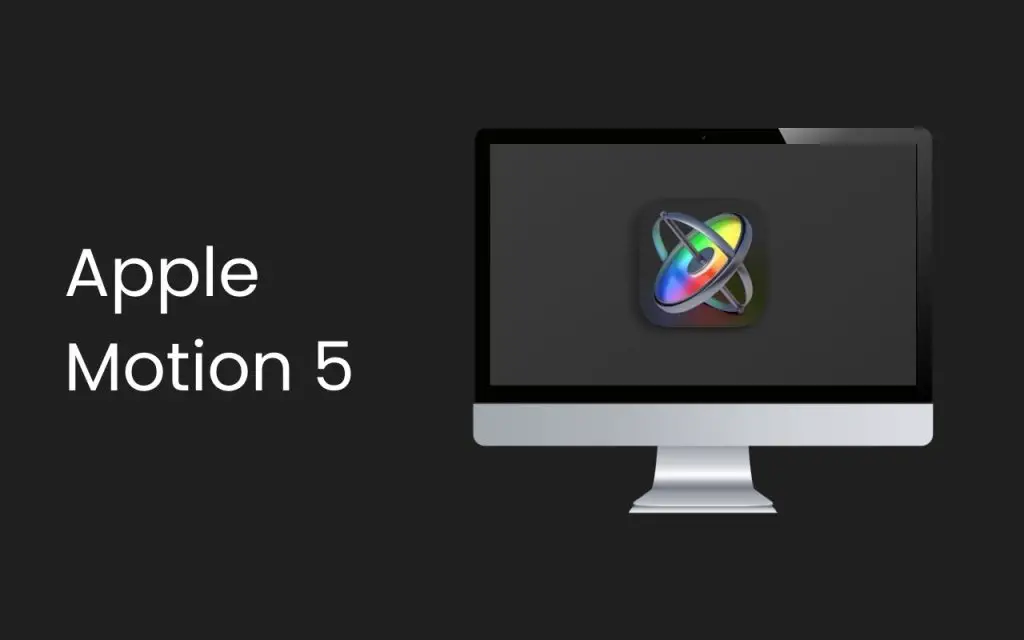
Apple Motion 5 is a video editing and motion graphics tool. It integrates with Final Cut Pro (FCP) for creating exceptional animations and video compositing. Its simple and easy-to-use interface with drag-and-drop features makes it perfect for beginners.
What is After Effects?
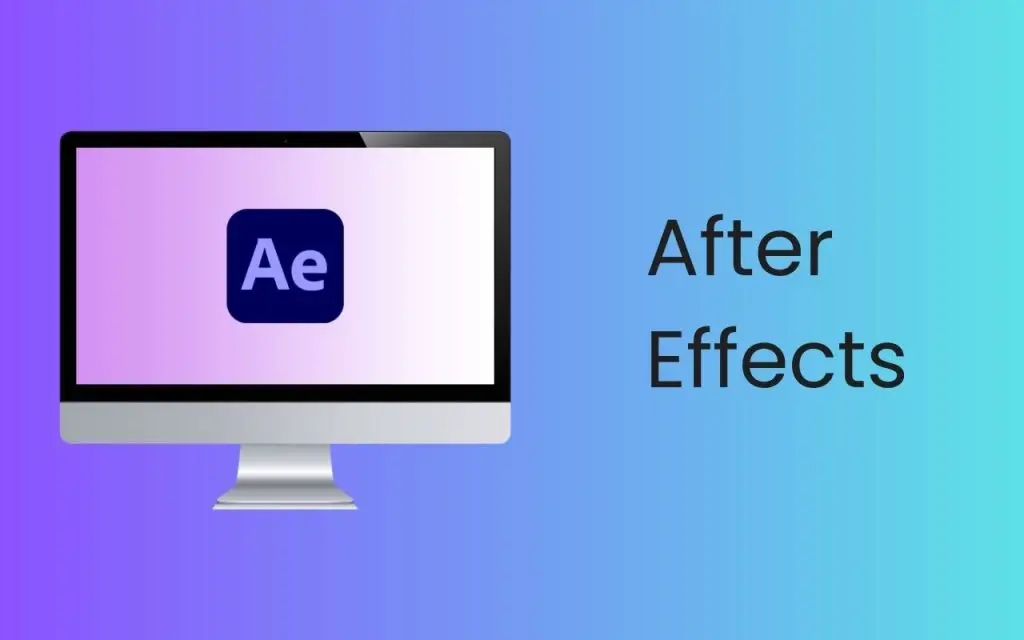
After Effects is a video effects, motion graphics, and video editing software created by Adobe. It integrates seamlessly with Premiere Pro and is great for working on animation and professional video and film production.
Differences Between Apple Motion 5 VS After Effects: Detailed Comparison
The differences between the two apps can be summed up in the following table:
| Motion 5 | After Effects |
|---|---|
| Only available on macOS and compatible with Final Cut Pro X | Available on both Windows and Mac and compatible with Premiere Pro and Cinema 4D |
| Simple, intuitive, and beginner-friendly interface | Complex interface to support larger, complicated projects |
| Limited possibilities to optimize and customize workflow | Greater flexibility, controls, and freedom to customize workflow |
| Limited 3D capabilities | 3D space with advanced 3D controls and special effects |
| Much faster with real-time playback and quick feedback on video edits and effects | Resource-heavy and extensive rendering, leading to slower playback and buffering |
| Affordable; one-time purchase | Expensive; subscription-based |
| Easy to learn | Difficult learning curve |
| Main focus is on animations and motion graphics | More focus on advanced compositing, video effects, and 3D animation |
For a detailed breakdown of the differences, keep reading below.
Compatibility
Apple Motion is only available on MacOS, so if you don’t have a Mac or Macbook and don’t plan on buying one, you’re only left with Adobe After Effects.
After Effects is available on both Windows and Mac.
Also, since Motion is made by Apple, it works with Final Cut Pro X (FCPX). After Effects is made by Adobe and it’s naturally compatible with Adobe’s Premiere Pro and Cinema 4D.
Interface
The interface of Motion 5 features a simple sleek design. It has a beginner-friendly interface that lays out all its features for users to see – which makes it much more intuitive. With drag-and-drop capabilities, it manages to further reduce the learning curve.
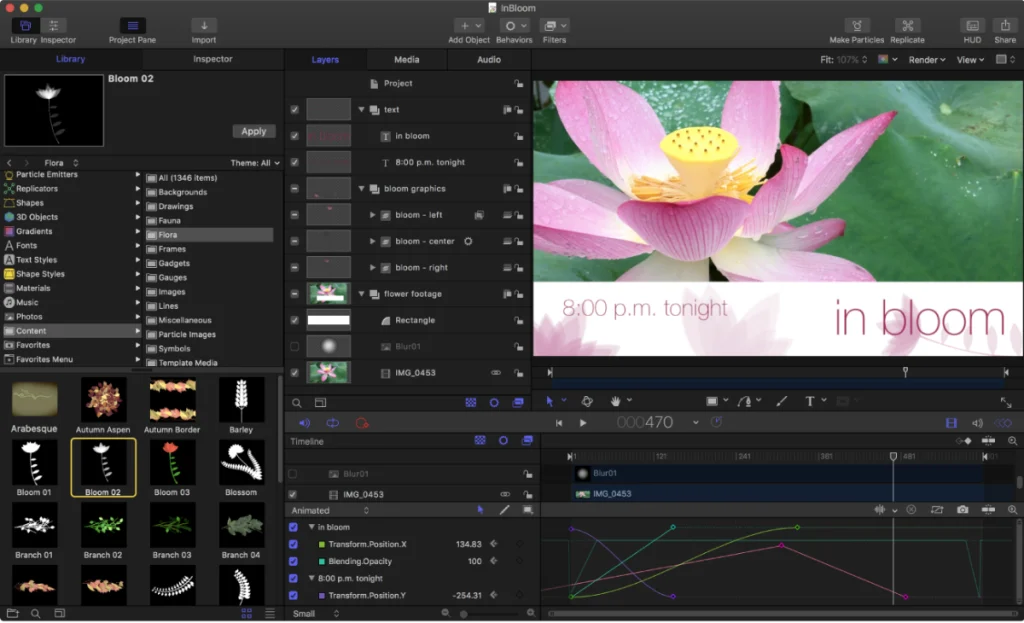
After Effects though has a complex interface for the large set of tools, plugins, and features it has to offer. Since After Effects is geared towards skilled video editors, there is a learning curve you have to overcome because of the confusing interface.
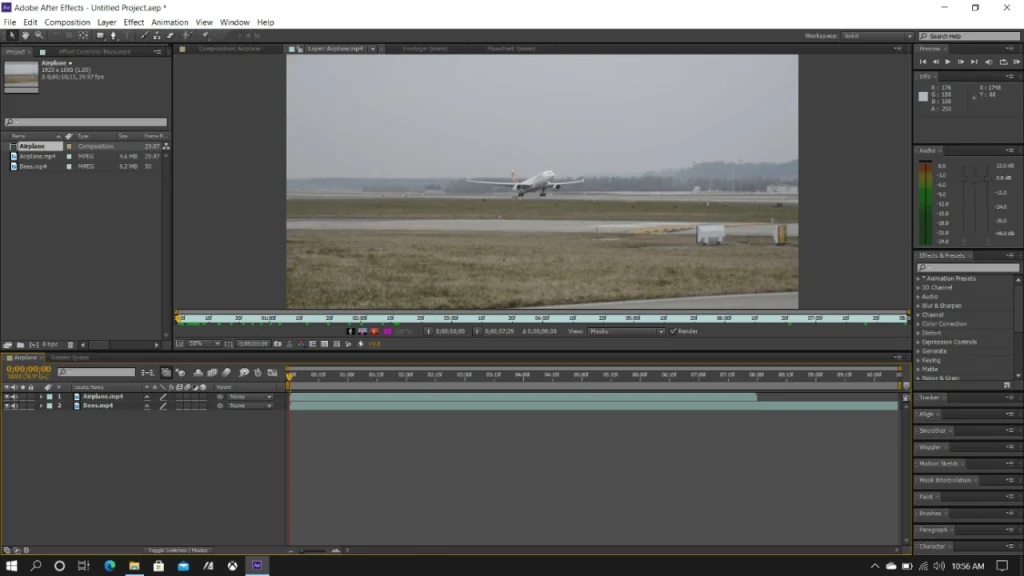
Workflow, Flexibility, and Customizations
Motion’s workflow consists of the following:
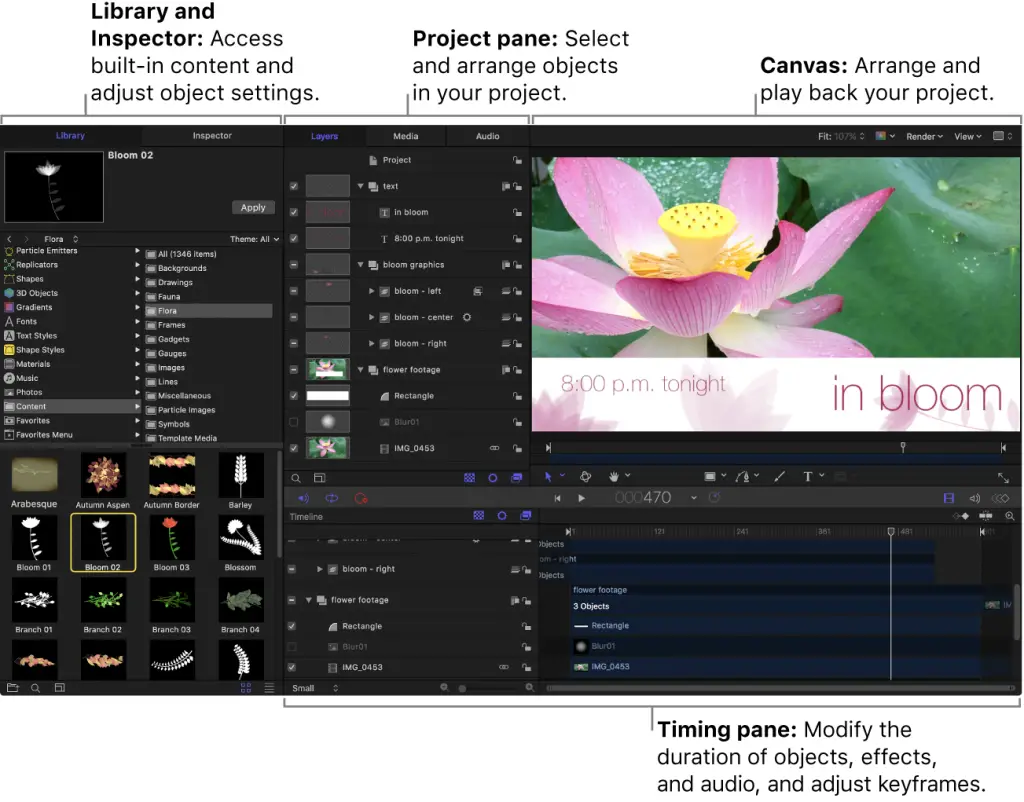
- Media browser – where you access all your media files including images, audios, and videos
- Library & Inspector – from where you can access preset templates and content and adjust object settings
- Timeline – located below where you’re able to adjust the timing of your project, create and animate keyframes, and add timing effects
- Canvas – the area of the platform that shows your project and allows you to playback clips
After Effects workflow includes:
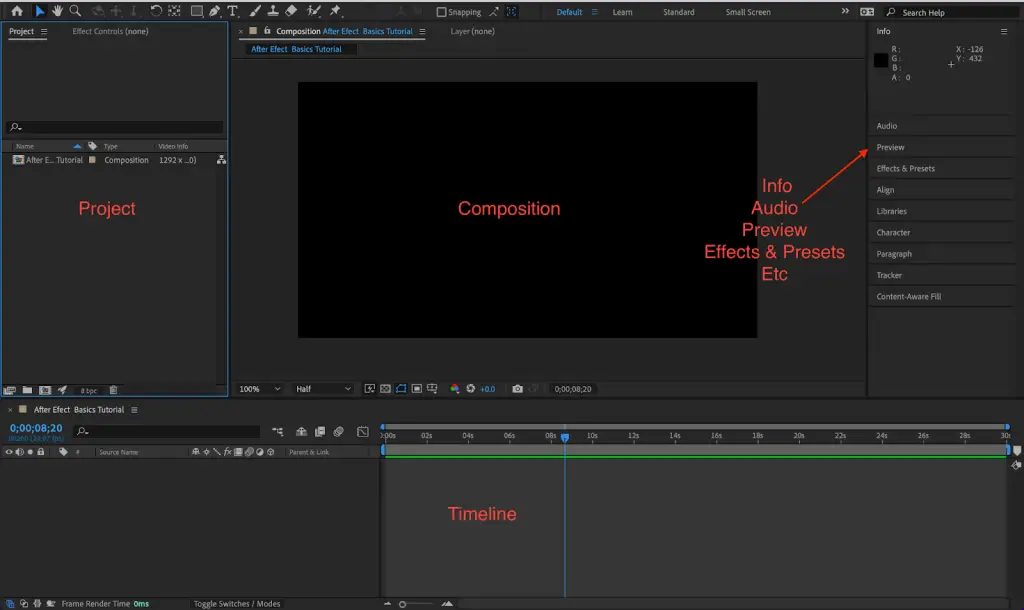
- Project panel – contains your imported footage including video and photo assets
- Composition panel – located in the middle of your screen, from where you can play back your footage and view your final product
- Timeline – where you modify the timing of the project, edit your footage and create animations through keyframes
- Effects & presets – located on the right side, a list of various effects and presets that you can drag and drop to apply to your video
Both Motion and After Effects offer great flexibility to users for customizing their workflow according to their preferences. But, After Effects seems to give people more freedom over how their workspace looks.
There, you can hide and show certain panels and even resize them. Also, the freedom After Effects offers as compared to Motion says a lot about why it’s industry-standard and being used in more serious filmmaking projects.
Features
Both Motion and After Effects have some impressive features, but After Effects offers a much wider range of functionality than its counterpart.
Some notable features of After Effects include:
- Motion tracking – you can effortlessly track an object in a video or even insert dynamic graphics that move smoothly with the camera.
- Rotoscoping – separate objects from other clips and add them to your video. This feature allows you to attach outside elements to your videos without a green screen!
- Motion graphics – advanced compositing features and the ability to add animations including custom transitions, expressions, and transforming 2D to 3D with Cinema 4D.
- VFX/Visual Effects – add realistic visual effects to make objects disappear, control weather such as adding fire or rain, and create awesome 3D graphics. You can even smooth out shaky footage, make Hollywood-style transitions, and remove objects from live footage.
- Text Effects & Animations – you can animate text logos and play around with kinetic typography. This feature is great for making intros or having text appear dynamically on screen.
- Collaborative tools – a unique feature exclusive to AE. Adobe’s Frame.io integrates with AE to enable real-time feedback and comments from your project members. This is a game-changer for group projects, especially if you’re working on a project remotely or want to give prompt feedback.
And it doesn’t end there. After Effects has any and every feature you can think of for your video editing projects.
Want to add a 2D object to a 3D background? Done.
Shoot an epic clip of yourself doing a kickflip, but someone walked in the background? Poof! They’re gone. With AE you can easily remove objects with the content-aware fill.
However, that isn’t to say Motion doesn’t have any good features. Some note-worthy features of it include:
- Object tracking – Motion uses machine learning to track faces and objects on live-action footage. This lets you apply realistic effects including particle emitters, replicators, and text on moving objects.
- Cinematics – add depth of field effects to give your videos a cinematic touch. With Motion, you’re given sliders to add an effect and adjust it to your liking.
- Behaviors – you can instantly create natural movements for objects with preset behaviors such as adding gravity or creating advanced motions with multiple behaviors.
- Generators – you can instantly create high-quality backgrounds behind objects and people which you can animate through keying (keyframe animations). Generators are Motion’s preset backgrounds and textures albeit, they’re pretty basic – not fit for professional-level films, animations, or videos.
- Text Effects & Animations – a variety of text effects and animations including 2D and 3D titles, text behaviors such as blurring and blending, and credit rolls for ending sequences.
Although Motion puts up a challenge for AE, it lacks the capabilities of a professional video editing software. Some of the effects don’t match the quality and it has an overall weaker particle system. But, when it comes to simpler animations and editing, Motion can be a reliable choice.
3D Capabilities
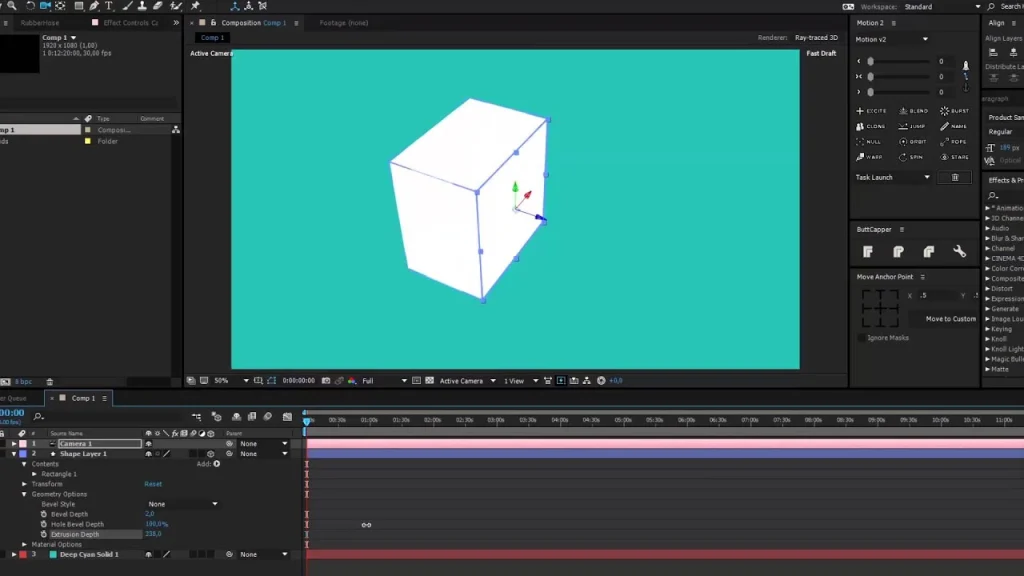
If I were writing this post 5 years ago, I’d say if you want to do 3D work, don’t even think about installing anything but After Effects.
But, Apple upped their game with their latest updates on Motion 5. They’ve also optimized it for their newest Apple Silicon chip, making it capable of advanced 3D video rendering with multi-core processing.
With Motion 5, you can import 3D models and titles and adjust the effect with lighting rigs. It also features an impressive 360-degree view of your workspace which lets you make videos for VR.
Now, let’s talk about After Effects. If you plan on creating something more than 3D text and simple animations, AE should be your choice.
Firstly, AE integrates with Cinema 4D which lets you make professional-grade films thanks to its extensive 3D workspace.
Second, it offers you a dedicated 3D space where you can control the camera, rigging, import 3D models, add a ground plane, and make flawless 3D compositions.
Speed
When it comes to speed, Motion easily takes the crown. Motion has real-time playback without rendering which allows you to see your edited clips quickly.
Compare that to AE’s slow which forces the video to fully render before previewing it. This makes your device slow, overheat, and inconvenient to view your edits.
For this reason, Motion is a game-changer for your productivity. It allows you to quickly get feedback on your projects and make edits.
On the other hand, AE has to render and cache the video before you can preview your effects and THEN re-render it once you make even the slightest change.
Price
Finally, the main reason Mac users choose Motion as their preferred video editor over After Effects, after its simplicity, is the price.
You can buy Motion from the App Store for a $50 one-time purchase and if you want to get it with Final Cut Pro, then the latter application costs $300, also a one-off purchase. Making it a total of $350. But for After Effects you’d have to buy a monthly subscription of $20.99, billed annually.
Most creatives rather buy the $54.99/mo plan which includes AE with all the other Adobe Creative Cloud applications – however, this is only suitable for you if you plan on using other Adobe apps such as Premiere Pro, Cinema 4D, Photoshop, etc.
So, if it’s so expensive, why do video editors and animators still pay for it? Simple, it gives them a lot more features and flexibility on their projects.
Since it’s also considered industry-standard it gives them a higher chance to land a job and work with other team members on group projects.
Learning Curve
Since Motion has a simpler interface with multiple preset templates, behaviors, and generators to do most of the work for you – it’s a platform better suited for beginners. This makes learning the software easy and enables you to start working on projects as soon as you launch the program.
After Effects is geared towards professional video editors thus the learning curve is a lot steeper than the Apple alternative. I’ll be honest, the first time you open AE, you’ll have no idea where anything is, but thankfully, the internet is filled with detailed tutorials and guides on using it. Since it’s industry-standard you’ll also find it has an active community with regular updates on new features the second they launch.
AE is a lot more difficult to learn but once you get the hang of it you wouldn’t want to use any other program.
Motion VS After Effects – Which One Should You Choose?
We’ve compared both these amazing video editing and motion graphics software, and it’s fair to say that After Effects is much more powerful than Motion when it comes to creating professional-level videos.
But, Motion is great too. So, which one should YOU choose specifically?
If you want to make simple animations such as explainer videos or want to edit footage for your YouTube channel use Motion. Combined with Final Cut Pro, it can be a great tool to start with.
It has a simple interface, and also offers basic 3D controls for 3D animations. Its presets and templates are the main attractive features that let you create videos easily.
On the flip side, if you plan on making professional videos with high-quality editing and industry-standard software, After Effects will treat you well.
It offers a huge list of features and the ability to create powerful scripts to make plugins for a faster workflow. Also while Motion is only able to integrate with FCPX, After Effects can be integrated with Premiere Pro for high-quality video editing and motion graphics, and Cinema 4D allows you to create breath-taking 3D videos with advanced 3D modeling.
A realistic pathway can also be to start with Apple Motion 5 and then work your way up to Adobe After Effects.
Frequently Asked Questions (FAQs)
Is Apple Motion Worth It?
Apple motion costs $50 and Final Cut Pro is worth $300. Since Motion can be owned with a one-off purchase, it’s definitely worth the money. As a beginner, you can use it to make simple animations and video editing but later on, you can switch to AE.
Is Apple Motion Better Than After Effects?
Although Motion can be a good alternative to After Effects, it’s not better. After Effects is a lot more powerful than Apple Motion and offers a wider set of features. Motion is best for beginners whereas After Effects is used by most professionals.
Is After Effects Better Than iMovie
iMovie, just like Motion, is an easy-to-use movie editor with many templates. It’s also great for beginners and allows you to create professional videos. After Effects is a much more powerful video editor but both iMovie and AE are used for different purposes.
Want to try Motion but can’t decide on whether a Mac would be worth it yet? Read our comparison between Mac and PC and decide for yourself on which one would be the better machine for your video editing needs.