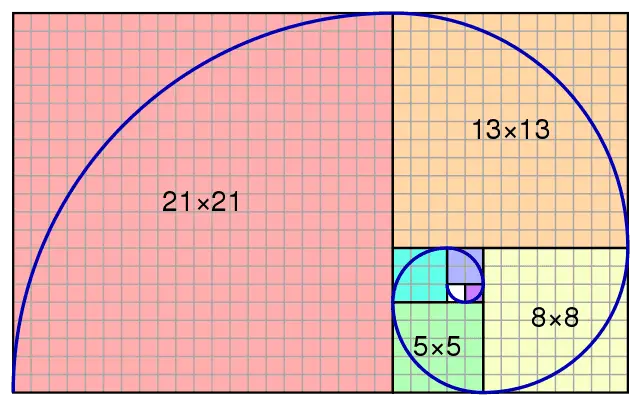This post contains affiliate links. If you buy from one of the links, I may get a commission at no extra cost to you.
Whether you’re just starting out in digitial art/graphic design or have quite a lot of experience under your belt, choosing the best drawing tablet can be overwhleming. You’ve got so many options! A pen tablet with a display, a graphics tablet without a display, a 2-in-1 laptop, iPads, etc.
And if that wasn’t enough you then have a bundle of brands to choose from as well – Apple, Wacom, Huion, XP-Pen… the list goes on and on.
So, to make it easy for all those talented designers and artists out there, we’ve compiled a list of the 6 best drawing tablets for you to explore in 2023. Let’s get into it.
6 Best Drawing Tablets of 2023 – In-Depth Reviews
If you’re in a rush, take a look at our best pick for the ideal balance between portability, power, and drawing:

Wacom Cintiq 22
The Wacom Cintiq 22 is the best drawing tablet you can buy in 2023. With 8192 levels of pressure sensitivity and a bright vibrant display, you can rest assured that this display tablet will be your best friend for years to come.
Now, let’s get into the detailed reviews of each with the their pros and cons.
1. Wacom Cintiq 22 – Best Overall Drawing Tablet

| Pros | Cons |
|---|---|
| Professional look and strong build quality | No programmable express keys/buttons |
| 8192 pressure levels for consistent lineart and responsive strokes | Expensive |
| Big size for better range of motion | |
| Comes with adjustable stand | |
| Doesn’t overheat even after prolonged use |
Truly the tablet that seems to defend its crown. Despite facing fierce competition from upcoming tablet brands, the Wacom Cintiq 22 still seems to be a reliable choice for most digital artists. Its 22-inch display screen combined with the versatile Pro Pen 2 gives you a pen on paper feel to create your next masterpiece.
The Wacom Cintiq 22 comes features a large 1920×1080 FHD display with bright and crisp colors. Its large screen allows you to move your hand freely when drawing and ensuring consistent strokes for your artwork as you can see more of your image. The build quality is also remarkable whilst giving off a professional look and feel. Also, since it comes with an adjustable stand, you can comfortably set it on your desk at your preferred height.
Wacom seems to hit the nail on the head with its pen pro 2. It gives you ultra-responsiveness with its 8192 levels of pressure sensitivity, making your lines flow smoothly, and tilt sensitivity to add variation to your strokes.
Its screen does have a more of a matter finish than glass which might wear out your pen nibs overtime. However, even with the high price tag you can rest assure that this is a tablet worth having.
“Wacom products have been incredibly reliable for me, their driver software is consistently reliable compared to other companies, and their software and hardware support have always been great. It will take a LOT for me to switch away.”
Jim Mortensen – Director, Storyboard Artist & Writer for Animation
2. Wacom One – Best Value for Money Drawing Tablet

| Pros | Cons |
|---|---|
| Value for money | Pen doesn’t support tilt sensitivity |
| Strong build quality | No programmable expree keys or buttons |
| FHD display with 13.3-inch screen | Doesn’t work with OneNote |
| Supports most drawing and graphic design programs |
Another Wacom product and why not! Wacom may not be the best pen tablet to invest in as a beginner due to its high price tags. But, with the Wacom One, they seemed to be attracting a lot of aspiring digital artists still young in their journey.
This fantastic pen display tablet features a strong sturdy build, just like most Wacom products, and comes with a 13.3″ inch screen. Its wide display combined with the 1920×1080 FHD display makes it a joy to draw on. Alongside the tablet, you have the EMR-powered, battery free stylus that gives you 4096 levels of pressure sensitivity and ultra-responsive strokes for consistent lineart. Point to note though, the pen does not support tilt!
Unlike the Wacom Cintiq, it doesn’t come with an adjustable stand rather it has two foldable legs attached to the back which you can use to raise the tablet for a comfortable drawing angle. One draw back similar to the Cintiq though is its lack of express keys which it has none of. This can be an issue further in your digital art journey when you find yourself constantly switching between paint brushes and tools which could waste some time.
Why it made the pick: The most attractive part of the Wacom One is its price. With premium features and a sturdy build, you can buy this tablet for under $300 on sale and around $400 at its original price. This makes it a great value for money giving you the same tools used by most professional artists and cartoonists at the fraction of a price.
3. iPad Pro – Best iPad for Drawing

| Pros | Cons |
|---|---|
| Amazing liquid retina display | Expensive |
| Advanced color accuracy and bright screen | Limited storage in initial models |
| Powerful M2 processor and GPU for rendering and running digital art programs | Limited screen size for some individuals; depends on your preferences |
| Upto 2TB of storage allowing you to save large files | Apple pencil has to be bought separately |
| Integrates well with other Apple products such as the Apple pencil and Mac |
Apple’s been making big moves in the digital art space thanks to its iPad Pro and has been sneakily replacing Wacom as every creative’s go-to tablet brand.
The iPad Pro starts the show with its 12.9-inch liquid retina display and with Its 1000 nits of brightness, it’s brighter than most industry-standard computers nowadays. Combine this with its advanced color calibration technologies giving you color-accurate displays of your artwork and you can rest assured that this drawing tablet will have your digital art looking crisp across every device.
Also, since it’s a standalone drawing tablet, it has an operating system of its own which means you don’t need to attach it with an external display to start drawing. The latest 12.9-inch iPad Pro comes with M2 chip with octa-core processing and a 10-chip GPU. This gives you lighting fast speeds for all your creative work, makes power-heavy apps like Photoshop and Illustrator run like a breeze, and makes rendering 2d and 3d work buttery-smooth. The initial model comes with only 128GB which is extremely low for digital art work. We’d suggest going for the 1TB or 2TB model, however that would set you back a couple hundreds of dollars.
Many digital artists turn to the iPad as a portable device to create drawings on the go but the people who benefit the most from it are ones that have an Apple ecosystem setup. If you’re already fond of using Apple products for most of your work, the iPad Pro will make your life easier and much more efficient. With it you can airdrop your drawings to a mac allowing you to enhance them on computer or easily share to others and your local drive. You’ll also be using the Apple Pencil that give you smooth lines and consistent strokes – however the biggest drawback is that the iPad itself doesn’t come with the pencil.
Why it made the pick: It has a powerful processor, ultra-fast rendering, and is extremely reliable. It’ll also tie up well with your current workflow if you’re an Apple user.
4. Huion Kamvas Pro 13 – Most Affordable Drawing Tablet

| Pros | Cons |
|---|---|
| Affordable | Doesn’t come with a USB-C cable |
| Battery-free pen with 8192 pressure levels and tilt-functionality | 3-in-1 cable leaves a mess of wires if you don’t plan to use all of them |
| includes 8 express keys/buttons on the tablet | Poor-quality pen nibs that wear out |
Of course we can’t forget about the brand that defined ‘entry-level tablets’, Huion. Huion offers affordable drawing tablets with many premium features as other competing brands but in cheaper prices – and its Kamvas Pro 13 is no different.
Starting off with the exterior, this pen tablet with screen has 8 express programmable express keys on the tablet and 2 on the pen itself. The build quality is decent and the size of the tablet is ideal for drawing but at the same time light enough to carry around with you, making it perfect for you digital art nomads out there. Its screen is a 1920×1080 FHD display with accurate colors and an anti-glare finish which makes it suitable to work on even in brighter settings.
The stylus features Huion’s newest Pen Tech 3.0 which has managed to resolve a lot of the previous pen-related issues on previous Kamvas models. Their PW517 pen comes with the tablet and provides stable lines, virtually no offset, and includes 8192 levels of pressure sensitivity with 60-degree tilt functionality.
The main issue that people complain about the tablet are the annoying wires. This tablet is connected through a USB-C cable, since many phones nowadays require a USB-C cable, you’d probably have one hanging around. But the Kamvas has a unique ‘fit’ which almost always forces people to buy the 3-in-1 cable separately offered by Huion which can be expensive for a USB-C cable.
Why it made the pick: The Huion Kamvas 13 offers premium features within an affordable price tag making it great for artists of all levels. It has optimal pressure sensitivity, tilt functionality, a bright, colorful display, and a sturdy build quality. In just $260, what more can you ask for?
5. Wacom Intuos Medium – Best Budget Tablet for Photo Editing and Retouching

| Pros | Cons |
|---|---|
| Affordable | Awkwardly placed express keys |
| Slim minimal design | Pen doesn’t include built-in eraser |
| Comfortable working space | 4 express keys might restrict professional users |
| Pressure-sensitive pen | Requires external display or monitor |
| Bluetooth, wireless connection |
If you’re looking for the best wacom tablets for photo retouching and editing, the Wacom Intuos Medium pen tablet can be a fantastic option.
It features an active drawing area of 8.5 x 5.3 inches and 4 programmable express keys which you can map to some tools on your favorite drawing programs. It’s made with high quality plastic and even comes in 3 distinct colors: Pistachio Green, Berry Pink, and Charcoal Black. Unlike the other tablets you’ve read on till now, this one doesn’t include a screen so it would take you some time to master the hand-eye cordination for making consistently accurate strokes.
The Intuos stylus you get has a slim ergonomic design with a good grip and is extremely lightweight. On the side of the pen you’ll find to convinently placed buttons which can be programmed to quickly switch between brushes or tools. It has 4096 levels of pressure sensitivity which gives you highly accurate and precise strokes for your lineart.
Why it made the pick: This pen tablet seems to be the ideal tablet for graphic design and photo retouching work. Since it doesn’t have a screen, it might not be the best for digital art work, but given the adjustable express keys, pen buttons, and the comfortable drawing area, all combined with the pressure-sensitive pen, you can have a productive workflow for swapping between your photo enhancing tools on apps like Photoshop and precise line work for detailing.
Check out our full review on the Wacom Intuos to learn more.
6. Xencelabs Medium Pen Bundle – Most Customizable Pen Tablet With Accessories

| Pros | Cons |
|---|---|
| Affordable | Requires external display or monitor |
| Excellent build quality | |
| Large active drawing area | |
| Comes with many accessories | |
| Wide set of expresskeys and include two pens |
Our final tablet on the list is another screenless pen tablet that offers a wide array of customization options and accessories. The Xencelabs Medium pen tablet bundle puts on a great fight with other industry-standard brands like Wacom with its fantastic build quality, durable design, and flawless pen functionality.
Since it was designed in collaboration with ex-Wacom employess, it’s no secret that the tablet borrows some of its features from the dominant tablet brand. It has a big drawing area of 10.3 x 5.8in and an excellent build that would stand the test of time. What makes it stand out are the wide range of accessories it comes with. Just out of the box, you’ll get a stylish pen case with two battery-free pens, a quick keys remote, a drawing glove, and a bundle of extra nibs. You can also add more items on top of this with your package.
Since it comes with bluetooth connectivity, you can use it wirelessly, alongside this you also have a remote which enables you to switch between tools from the click of a button. This added portability allows you to comfortable set your tablet wherever you like on your desk, but then again it’s not as flexible due to it not having a built-in screen.
Finally, the included pens are amazingly good since they have 8192 levels of pressure sensitivity and don’t require any batteries. Since you get two pens, you can callibrate them each for different settings and drawing styles.
Why it made the pick: The Xencelabs offers accesories and extras unlike other brands and doesn’t add too much to the price. Its pens also give you a pleasurable drawing experience with no lag or offset and precise strokes.
How to Choose the Best Drawing Tablet for You – Buyer’s Guide
For some of you, this might be your first drawing tablet, so it’s important to educat yourself on what you need to know before buying a tablet so you can choose the right one for you.
Type of Tablet
First up, you need to decide on what kind of tablet you’re looking for. You have a 2-in-1 laptop, a drawing tablet with screen, a standalone tablet, and finally a graphics tablet – which don’t have a screen and need to be hooked up with an external display. Knowing what type you need would help you set your budget accordingly and will let you carry out the work you need to do on it effectively.
Pressure Sensitivity
Pressure sensitivity refers to the pen’s ability to recognize how much pressure is being applied. A pen with high levels of pressure like 8192 pressure levels, will be able to recognize the pressure applied much more accurately and responsively compared to lower pressure levels. The maximum you can go for currently is 8192 levels of pressure sensitivity, however depending on your budget 4096 levels are also good. You won’t notice much difference until later on when you’re doing more high-level commissioned artwork.
Additional Features & Functionality
Drawing tablets comes with many bells and whistles to improve your drawing workflow. These typically include tilt functionality, programmable express keys, and bluetooth connectivity. This mostly depends on personal preferences however for professional artists some things such as having several express keys to comfortably and quickly switch between multiple brushes and tools within their drawing programs. If you’re a beginner, you shouldn’t stress too much on this as you could do well without many of these features.
Experience Level
Your level of experience in digital art would heavily influence your decision on buying a drawing tablet. If you’re a professional digital artist, you would want to get the top of the line pen tablet as it provide you with a better value for money and help you produce better artwork. On the other hand, if you’re just a hobbyist buying a simple, cheap tablet may be a better choice. Buying a $1000+ tablet for something like doodling may not be the best use of your money.
Budget
Drawing tablets come in all shapes and sizes. Usually, the better the screen resolution and pen capabilities the higher the price. To decide on a budget, you can make a list of the things you need as well as some that would be “nice to have”. After that compare the tablets you’ve read the reviews on and see if it has what you need. This’ll allow you to prioritize the important stuff and help you realize what you can let go off since it doesn’t suit your budget.
Frequently Asked Questions (FAQs)
What is the Best Drawing Tablet for Beginners?
The Wacom Intuos seems to be the best entry-level drawing tablet for beginners. It offers you 4096 levels of pressure sensitivity, 4 express keys, and bluetooth connectivity. With a 8.5 x 5.3 inches active drawing space you can comfortable get started with drawing on this tablet. However, the Intuos doesn’t come with a screen, so if you’re looking for one with a screen we’d suggest the Wacom One which gives offers great value for money for people of all levels.
What Tablets Do Illustrators Use?
Many popular illustrators typically use the Wacom Cintiq 22 or the 12.9-inch iPad Pro. These two tablets give them the perfect balance of power, portability, and drawing ability allowing them to comfortably create detailed illustrations with precise strokes and lineart.
How Do I Choose an Art Tablet?
From the list of best drawing tablets we’ve provided, you can look at the following table as a guide to help you decide which one would be right for you:
| Name of tablet | Choose this tablet if… |
|---|---|
| Wacom Cintiq 22 | You want a high-level drawing tablet for doing professional quality work with a color accurate screen and bright display all while being able to draw on the go |
| Wacom One | You’re looking for the best value for money and want premium level features for a mid-range price |
| iPad Pro | You’re looking to upgrade your drawing skills with the apple pencil and procreate app while being able to use your tablet for a range of other activities as well |
| Huion Kamvas Pro 13 | You’re on a budget and need a display tablet that can work well across a range of different devices with advanced pen capabilities |
| Wacom Intuos | You don’t draw high-level art work and are either a hobbyist or photo retoucher looking for a high quality and durable tablet to use for years to come |
| Xencelabs Pen Tablet Bundle | You require a lot of different accessories such as a drawing glove, additional buttons, a remote, and other things you think would tie in well with your overall workflow and keep you organized |
Is a 16-inch Drawing Tablet Big Enough?
A 16-inch drawing tablet is what most professional artists, illustrators, and designers use, so you don’t need to worry about it being small. 16-inch screens will give you a good balance between portability and visual drawing space as it’s not too big but not too small either. The colors on a 16-inch tablet are also crisp and your line art will come out perfectly as well so there’s not much complaints when it comes to buying a 16-inch drawing tablet.
What is The Best Wacom Tablet for Drawing?
The best Wacom tablet for drawing is the Wacom Cintiq 22. It has a big drawing screen with a color accurate display, an adjustable stand, and a powerful battery-free stylus. It also features 8192 levels of pressure sensitivity, tilt funcitonality, and is used by most professionals in the field.