Starting a YouTube channel in 2023 is so much more different than it was 3-5 years ago. Before, all you had to do was record yourself, edit your video using some basic software, and publish it.
Now, you have all these new things to worry about like scriptwriting, audio editing, color correcting, transitions, VFX, post-production, and more. This can be pretty overwhelming for any YouTuber, especially beginners.
Fortunately though, with good quality video editing software, you can do all these things in one convenient workspace. You’ll have all your tools in place and everything necessary for producing kick-ass videos to attract hundreds and thousands of views, likes, and subscribers.
However, the video editor you choose should be the one you stick to. Consistency is important when it comes to content creation, so choosing the right video editing software for your YouTube channel is crucial.
We’ve researched and listed the best video editing software for YouTube in this post. Now, you can skip the guesswork and choose the one that’s right to grow your channel.
Our Top Picks for the Best YouTube Video Editors
If you’re looking for a quick summary of the best ones, here are our top 3:
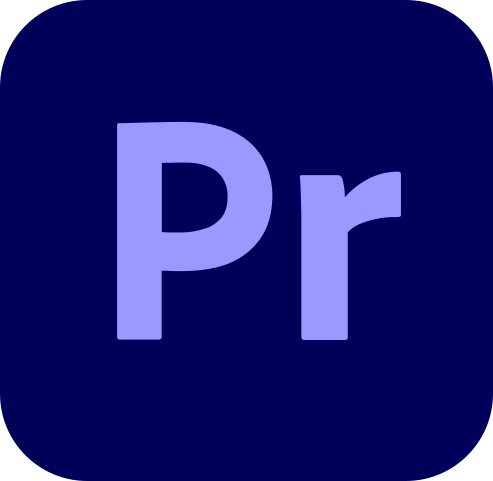
Adobe Premiere Pro – Overall Best Video Editing Software for YouTube
Adobe Premiere Pro CC is the go-to video editing software for professionals and YouTubers like PewDiePie and Linus Tech Tips. It offers powerful tools, audio matching, templates, and seamless integration with Adobe products. However, beginners may find its complex interface challenging.

Final Cut Pro – Best YouTube Video Editor for Mac
Final Cut Pro is Apple’s alternative to Adobe Premiere Pro, favored by prominent YouTubers. Ideal for Mac users, it offers a seamless Apple ecosystem integration, professional features, intuitive interface, and a rich library of templates for high-quality video editing.
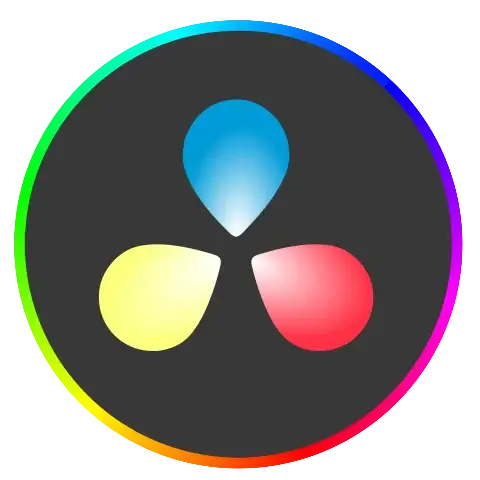
DaVinci Resolve 18 – Best Free Video Editor for YouTube
DaVinci Resolve 18, initially known for professional color grading, is now a top free YouTube video editing software. It offers advanced tools, motion graphics, audio post-production, and broad format support without watermarks. However, it has a steep learning curve and may require high processing power.
How to Choose the Best Video Editing Software for YouTube
Before you go ahead and jump to reading endless reviews of the best video editing software for YouTube – you should know what to look for first.
Here are some factors you should consider before thinking of using a video editor for your channel:
Budget
YouTube video editors range from free to upwards of hundreds of dollars. Decide how much to spend on a video editor before spending choosing a video editing software.
If you’re on a tight budget, then you’ll have to compromise on some professional features that can make your videos stand out. If you go for expensive software, you may be able to produce higher-quality videos, but the costs slowly add up.
You need to find a good middle-ground of quality and cost. In this way, you’re not compromising on essential features and are getting the most bang for your buck.
Skill Level
Having good-quality video editing software is no guarantee that your videos will be coming out like famous blockbuster hits. A video editor with professional software but no skill won’t be able to make high-quality content consistently.
So, before choosing a video editing software for YouTube, you need to assess your skill level. If you’re an experienced video editor and are looking to upgrade your video quality, industry-standard software like Premiere Pro or Final Cut Pro would help you professionally edit your videos.
If you’re a beginner, choosing basic and beginner-friendly software would be a better choice. You’ll have the basic editing tools along with transition effects. That would be more than enough to get your channel up and running – then as you improve you can progress to better quality software.
Type of Videos
Not every YouTube channel is the same, and if you want to stand out yours shouldn’t be either. You’ll notice that content creators seem to focus on a certain type of video they produce. Over time, their audience comes to expect that type of video from them.
For example, a YouTube Vlogger would almost always produce Vlog-style videos. A YouTuber who’s known for creating detailed video essays often produces nothing other than video essays.
The type of videos you plan on showcasing plays a big role in what video editor you choose. If you’re creating informational explainer-style videos, you may not want to spend a lot of money on a video editor that boasts its audio and color correction features. Rather, you’d want to use an editor that allows you to create explainer graphics and animate them easily.
Compatibility
This one is a no-brainer. Before you choose a video editing software, you need to check if your device is compatible with it. If you plan on doing video editing on your phone, you need to check if there’s an app for your chosen video editing software.
Similarly, if you have a computer running 32-bit Windows 8, with a slow processor, you need to check if that software is available on older devices. Also, another thing to look at is the RAM needed.
Don’t sleep on the recommended RAM. If a video editing software says it needs 16GB RAM to operate effectively, don’t try to install it with 8GB RAM. Trust me on this one, trying to run a resource-heavy app on a slow RAM can cause a lot of headaches due to its slow processing, and might even end up crashing your app or computer.
If you have a low-end computer, don’t lose hope! Our article on the Best Free Video Editing Softwares for Slow or low-end Computers might just have what you need to get your YouTube channel started.
10 Best Video Editing Software for YouTube in 2023
Now that you know what to look for in a video editor for YouTube, it’s time to take a look at some of the best ones.
Below are some in-depth reviews of the best YouTube video editors.
1. Premiere Pro – Overall Best Video Editing Software for YouTube
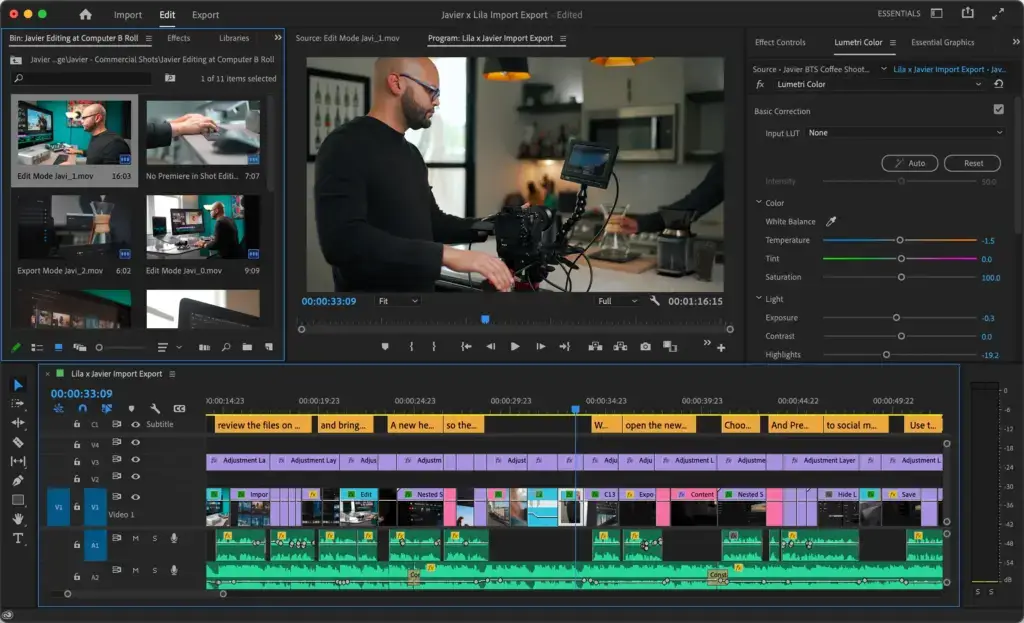
| Pros | Cons |
|---|---|
| Industry Standard | Subscription model, recurring fees |
| Powerful software with many professional features | Not suitable for total beginners |
| Extensive learning resources | Resource heavy |
| Huge library of templates, presets and, plugins | |
| Used by most professional YouTubers |
Adobe Premiere Pro CC is the industry-standard video editing software for most professionals. On YouTube, if you’ve ever watched a video and left stunned by the quality of video editing – it was probably made from Premiere Pro.
It’s used by popular YouTubers like PewDiePie, Markiplier, Linus Tech Tips, and many more. The powerful workflow it features and the range of tools it provides is perfect for any YouTuber, be it professional or intermediate, regardless of the type of videos they plan on making. It’s also used by Hollywood filmmakers to edit blockbuster movies.
With Premiere Pro, you can automatically equalize/match the audio with your video. You also have access to a wide library of templates that enable you to quickly add transitions, graphics, VFX, and title sequences.
Also, it integrates smoothly with other Adobe products, which have been the industry standard for the longest time. Every creative YouTuber from animators to VFX artists, swears by Adobe for their content production quality and optimized workflow.
Another important but often overlooked feature of Premiere Pro is its cross-compatibility. The ability to move your video editing workflow from one OS to another can save a lot of time and frustration. I’m sure if you’re a Windows user who recently switched to Mac or vice versa – you probably know what I’m talking about.
Although this professional software is suited for most YouTubers, it’s not the best tool when first starting out. Due to its wide range of capabilities and professional-level features, navigating the interface can get complicated fast. There are many tutorials online on how to use the software however, so it’s possible to learn the ins and outs of this tool, but if you’re a total beginner, I’d suggest you look at other software on this list.
Price
You can get Premiere Pro for $20.99/per month (billed yearly) as a standalone app or get it with the Creative Cloud subscription for $54.99/mo.
Adobe also offers similar apps such as Adobe Premiere Elements or Adobe Premiere Rush which are affordable but limited compared to Premiere Pro.
2. Final Cut Pro
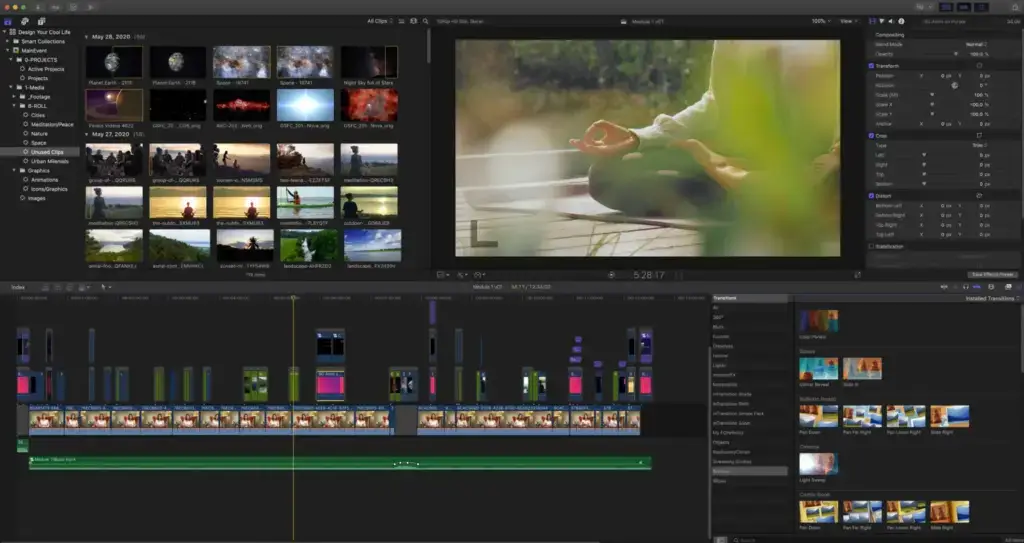
| Pros | Cons |
|---|---|
| Big library of presets and ready-to-use templates | Difficult learning curve |
| Used by some of the most popular YouTubers | Only available on Mac |
| Lifetime support with regular updates | |
| Simple intuitive interface |
Final Cut Pro is a strong competitor to the above-mentioned Adobe Premiere Pro – think of it as Apple’s version of Premiere Pro.
If you’re a Mac user who wants to edit their YouTube videos while avoiding the mounting recurring fees from Adobe, Final Cut Pro can be the right fit for you. Don’t take it lightly, FCP is used by the likes of Marques Brownlee, Casey Neistat, iJustine, and Austin Evans.
This is perfect for YouTubers who are fond of the whole Apple ecosystem. Its main software is available for Mac and it even has a version for iPad for a subscription fee. You can then link these devices to your iTunes account which will give you a streamlined workflow. You’ll be able to add your clips, music, and edit your videos – all in one place!
FCP features professional-grade features like multi-channel audio tools, noise reduction, and advanced color grading. It also offers support for creating 4K, VR, and 360-degree videos. These tools and features make it the ideal software for creating professional-level YouTube videos.
Compared to Premiere Pro, its interface is much cleaner and intuitive. It also has a huge library of preset templates which makes it easier for you to get started with professional video editing. Its workflow is also perfect for basic video editing such as trimming, cropping, splitting, and putting video clips together. This makes it great for YouTubers as most video content revolves around those essentials.
Price
Final Cut Pro costs $300 as a one-time purchase with lifelong updates and support. This may seem more expensive than other editors on this list, but this may seem more attractive to people who want to own the license of a product rather than pay a recurring monthly fee.
3. DaVinci Resolve
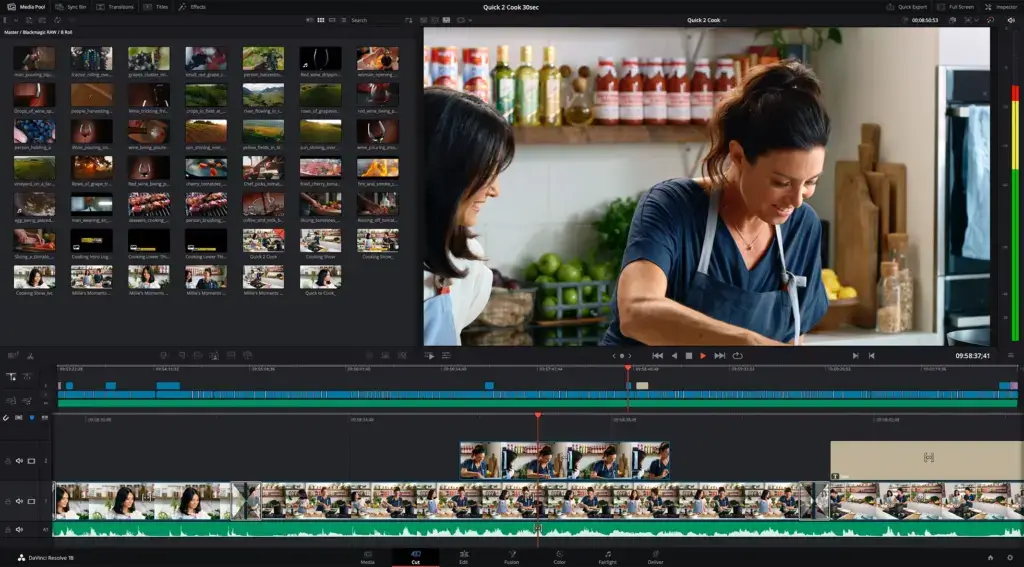
| Pros | Cons |
|---|---|
| Free to use and open source | Complex; Steep learning curve |
| Huge suite of professional tools and resources | Resource heavy |
| Excellent color correction and color grading tools | |
| Built-in packages for creating motion graphics and audio editing | |
| Detailed training videos available |
DaVinci Resolve from Blackmagic started as a professional software for color grading. Now, it’s evolved to become one of the best free video editing software for YouTube videos. The word “free” might make you think it lacks some essential features, but that is far from the truth.
This absolute powerhouse of a software has everything you need to create professional quality videos from advanced color grading tools to simple cropping and transition effects. It also has a “Fusion” features pack which gives you access to many cinematic motion graphics and video effects.
It’s also great for audio post-production and even features wide format support and export options. Oh and here’s the best part, despite it being free for life, it has NO WATERMARK! Hands down, making it the best free video editing software for YouTube.
There’s a lot to unpack in DaVinci Resolve, which is why it has a steep learning curve. You may come across tutorials on YouTube to use this software, but we suggest first going through the detailed training videos DaVinci has set up on their official site: https://www.blackmagicdesign.com/. Also, because of its huge list of features, it takes a toll on your processor, but the software seems to have a nice system in place to balance the CPU and GPU for optimal performance and speed.
Price
The base software with its features pack is free to use. Its paid version, DaVinci Resolve Studio, can be bought for $295 as a one-time purchase. This would give you even wider access to multiple export options even allowing for 32K, 120FPS video exports.
4. CyberLink PowerDirector 365
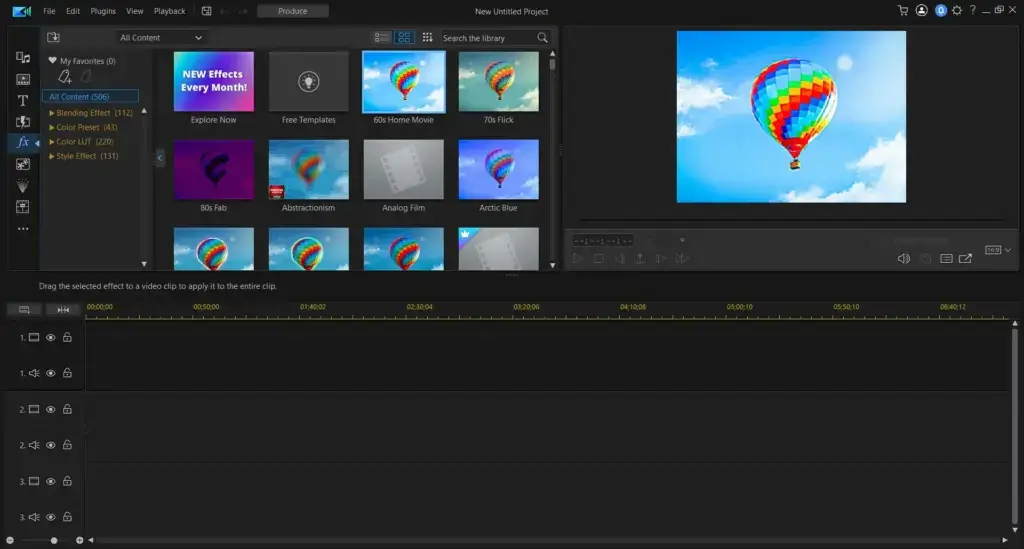
| Pros | Cons |
|---|---|
| Clear, simple interface | Loads of features may confuse beginners |
| Fast project rendering | Lack of professional features |
| Multicam and motion tracking features | |
| Streamlined AI-powered tools | |
| Affordable |
CyberLink PowerDirector 365 is quickly getting noticed as one of the best video editing software in recent years. It was awarded PCMag’s best pick of the year for 2022 and has gained significant positive feedback from its users.
What’s so special about this video editor? Well for starters, it seems to be one of the few video editing software tools that managed to effectively integrate AI into the mix. It offers features like AI motion tracking, AI body effects, AI object detection, and even an AI sticker maker.
Why should you care? Because as a YouTuber, if you’re not producing content fast enough, you risk getting left behind – either from your audience or the YouTube algorithm. With CyberLink’s powerful AI tools, you can cut your production time in half and focus on the important stuff like cropping your videos or adding smooth transitions and special effects.
Despite its advanced features and effective tool kit, it has an affordable subscription package. It’s also more geared towards beginners and intermediates who want to create videos quickly and effectively. Professional video editors who want to create movie-like cinematics though may have to look elsewhere.
Finally, CyberLink partnered with Adobe Shutterstock and iStock by Getty Images to give you a huge library of stock photos and videos. And, to make your workflow even more productive, it features a Magic Movie Wizard, where the software automatically combines your video and audio files and instantly produces a video.
For those of you running against the clock, this software is a life-saver.
Price
CyberLink PowerDirector 365 has three main payment plans.
- PowerDirector 21 (Perpetual License) – One-time purchase of $139.99 for the PowerDirector 21 Suite, without monthly updates
- PowerDirector 365 Annual Plan – $51.99/year – ideal for full-feature editing and content creators, includes monthly features and updates
- Director Suite 365 Annual Plan – a 4-in-1 editing suite for $96.99/year, includes monthly features and updates
5. VSDC
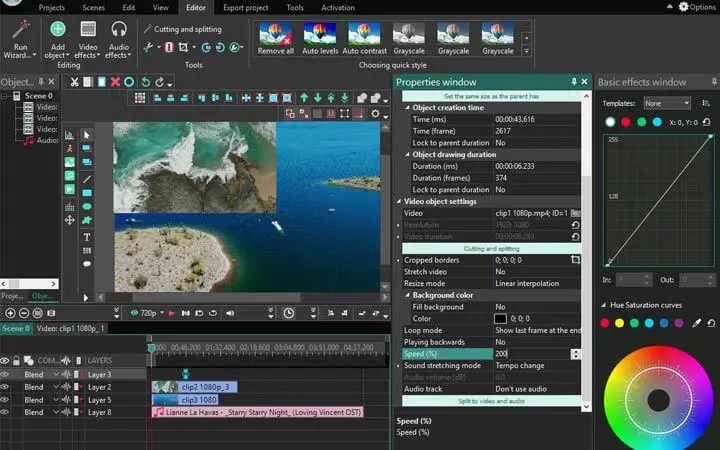
| Pros | Cons |
|---|---|
| Free video editing software with no watermark | Poor interface; hard to navigate |
| AI art filters | Cannot handle heavy videos |
| Free; inexpensive paid plan | Unfamiliar worklow makes it harder to use |
| Motion tracking and animated typography | |
| 4K, VR, 360-degree, and Chroma Key (green screen) support |
VSDC is a free non-linear video editing tool for YouTubers. Although this is an old piece of software, it’s improved quite a lot in recent years.
The most attractive quality of VSDC is that it’s free and doesn’t add a watermark to your videos. It also offers support for almost all the popular audio and video formats and features a range of video effects for making your videos pop.
VSDC, being free, surprisingly offers many features and advanced functionality for video editors to mess around with. It has motion tracking, audio and visual effects, blending modes and filters, and element masking. With this many tools, it’s understandable that the program also comes with a steep learning curve.
In our opinion, the learning curve isn’t so much for the features than the interface. VSDC doesn’t have the standard layout compared to common video editing programs, and many features are hard to find as they’re hidden within layers of sub-menus.
But still, the quality of this tool can’t be overlooked. In terms of performance and quality of output, it gives tough competition to expensive software such as Final Cut Pro and Premiere Pro. And, with its pro version, you can expand its capabilities further.
Price
VSDC video editor is free. It has a pro version for $30 which enables you to expand the functionality of the software beyond basic features. Its latest addition includes HSL Chroma Key, an AI Art Generator to add special effects to your videos, and an ”Edit the Beat” feature that synchronizes the beat with your on-screen graphics – an excellent tool for music-related YouTube channels.
6. Shotcut
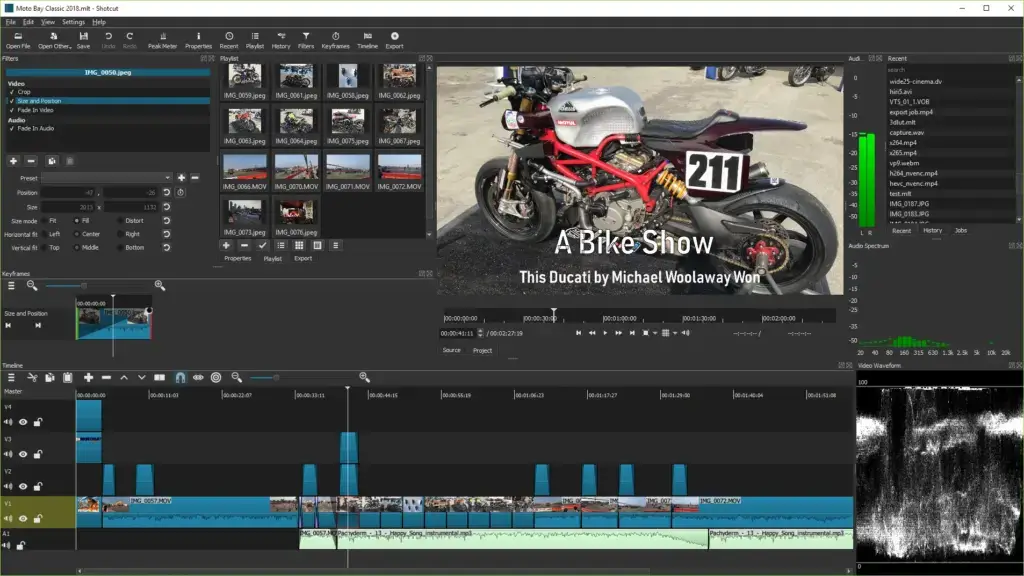
| Pros | Cons |
|---|---|
| Free, opensource | Learning curve |
| Excellent output quality | Resource-heavy |
| Suited towards beginners | Lacks professional features |
Shotcut is the best free video editing software for YouTube. Its availability of features, ease of use, and wide support of file formats made it the go-to open-source, free video editing software for most beginners starting their YouTube channel. It’s also supported by all the popular OSs, including Windows, Mac, and Linux
When you first open the app, you’ll be impressed by the many features it offers. However, you’ll also be quick to notice some limitations.
It has a clunky and outdated user interface which can make it difficult to start using out of the box. And, the transition effects it offers are also quite limited, although you’d only notice this if you’re planning on making cinema-like effects.
Its most attractive feature is its wide format support including cross-platform support for both 4K and 8K resolutions. Shotcut also has many transport options to ensure the output comes out right for the type of YouTube video you’re editing – whether it’s a short (portrait mode) or a regular video in landscape.
You’ll also find a library of 40,000 preset templates to get your feet quickly off the ground, as well as multiple audio and video filters and effects.
Since the interface is a bit outdated it’ll be difficult to find out where everything is located. However, you can customize the layout as per your needs. The learning curve to using Shotcut is moderate, and once you get used to it, you’ll start editing even complex videos in no time.
Price
Shotcut is totally free and open-source.
7. Kapwing
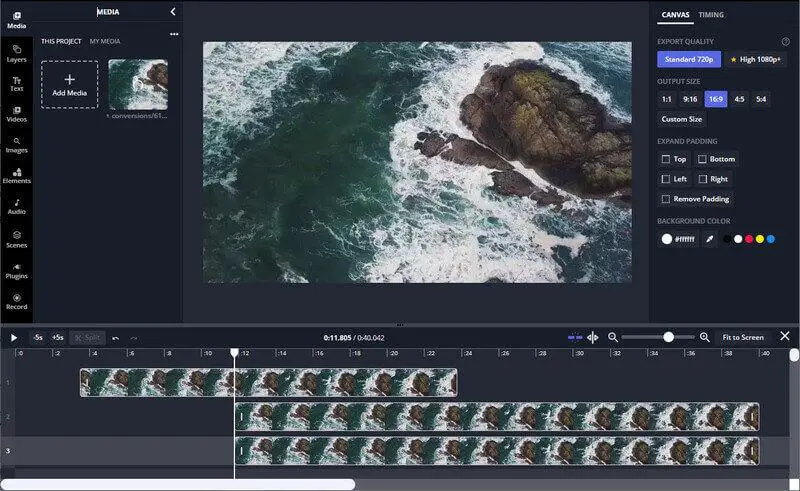
| Pros | Cons |
|---|---|
| Free to use; includes flexible payment options | Expensive; subscription model |
| Highly accurate auto subtitile generator | Stability issues |
| Variety of ready-made YouTube templates | |
| Web-based; doesn’t require any download | |
| AI-powered tool kit |
Kapwing is a powerful web-based video editor that helps you create content quickly and effectively. What’s awesome about Kapwing is that it’s been featured and talked about on Google’s official Web.Dev blog. In their post, they give a perfect introduction to Kapwing and define who’s it for:
Kapwing is a web-based collaborative video editor designed mainly for casual creatives like game streamers, musicians, YouTube creators, and meme-rs. It’s also a go-to resource for business owners who need an easy way to produce their own social content, such as Facebook and Instagram ads.
Kapwing also uses intelligent AI tools and streamlined Web APIs to help content creators quickly create videos for their YouTube channels. Simple things such as cropping a video, trimming a clip, or adding music can be done at the press of a button.
Beyond that, Kapwing does all the heavy lifting to enrich your videos. You have access to a library of free templates, stock videos, audio options, and more. Also, Kapwing is the perfect video editing software for automatically adding subtitles to your videos.
What we’ve found most impressive about the folks at Kapwing is how they’re always on their toes to keep the platform updated. On their YouTube channel, which has managed to gain over 100k+ subscribers, they post regular videos highlighting their latest features, updates, and easy-to-follow tutorials on video editing with the program.
They’ve also recently integrated their software with Chat-GPT and plan to streamline a video editor’s workflow with the introduction of AI-powered tools.
Price
Kapwing has 3 pricing plans with a free one. Here are the details of each:
- Free – video exports would be limited to 4 minutes long and capped at 720p quality. The main downside is that your videos will also have the Kapwing watermark on them.
- Premium – $16/mo, billed annually; supports 4K resolution, allows you to create videos 3 hour long videos and use the auto-subtitler. It also gives you access to a lot of other things like cloud storage, video translation, and AI features
- Enterprise – This is custom billed depending on how big your business is. There aren’t any limitations to this plan, and you’ll get great customer support from the Kapwing team. This can work if you have a big channel and plan to outsource the work to employees.
8. WonderShare Filmora 12
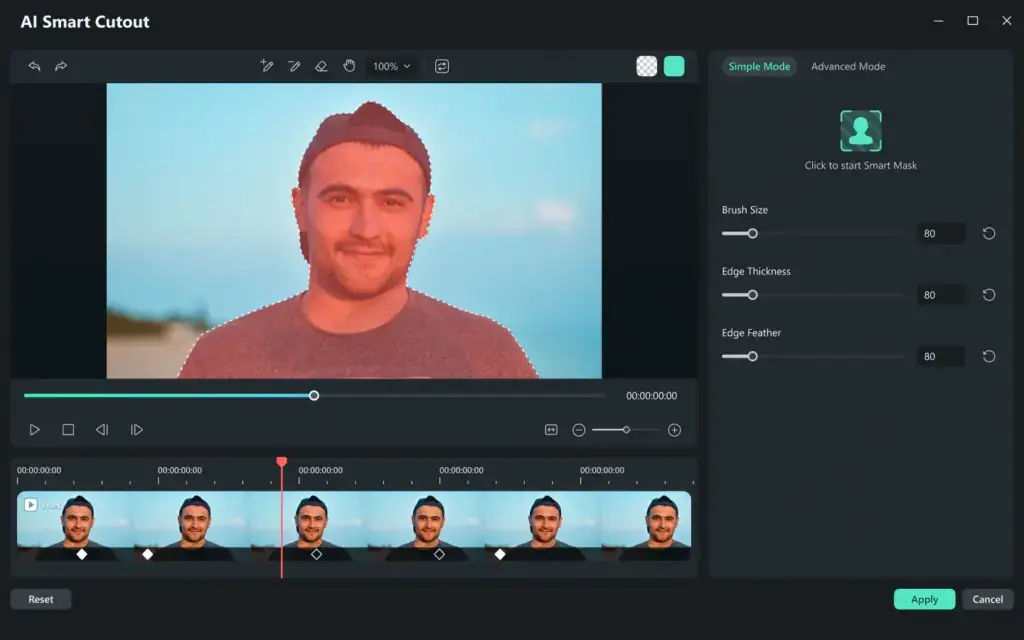
| Pros | Cons |
|---|---|
| Simple, easy to use interface | Advanced features tend to give low quality results; best used for basic videos |
| Fast rendering performance | No VR or multicam editing feature |
| Multitude of effects, presets, and assets | |
| Inexpensive; costs less than most premium video editing software |
WonderShare Filmora 12 is an excellent video editing software for YouTube and the perfect alternative to Windows Movie Maker. It’s available on Computer, Pad, and Mobile giving you full freedom on how and where you want to edit your videos from.
Filmora has come a long way to make a name for itself as one of the best video editors for YouTube. It has a whole host of features including professional color correction tools, multi-track editing, audio and visual effects, motion graphics, keyframe animation, split screen, motion tracking, 3D LUTs, and a whole lot more.
They also have a whole range of AI-powered features like a smart cutout, AI scriptwriting, audio denoise, audio stretch, and AI image generation. Also, if you plan on creating a story-time channel or a YouTube commentary channel, Filmora enables you to create a virtual avatar that you can animate.
Finally, Filmora’s “Instant Mode” gives you a workspace dedicated to making quick edits for your videos with basic video editing features like trimming, cropping, and adding audio.
When compared to other industry-standard software, Filmora is a lot more intuitive and beginner-friendly, whilst being able to offer a variety of applications for beginners and professionals alike.
Price
WonderShare offers 3 different pricing packages for Filmora 12:
- Basic – $29.99/mo billed annually
- Cross-platform – $89.99/year that allows you to use Filmora 12 across a wide range of devices and OSs
- Perpetual – One-time payment of $99.99, with updates for only Filmora 12
9. Corel VideoStudio Ultimate
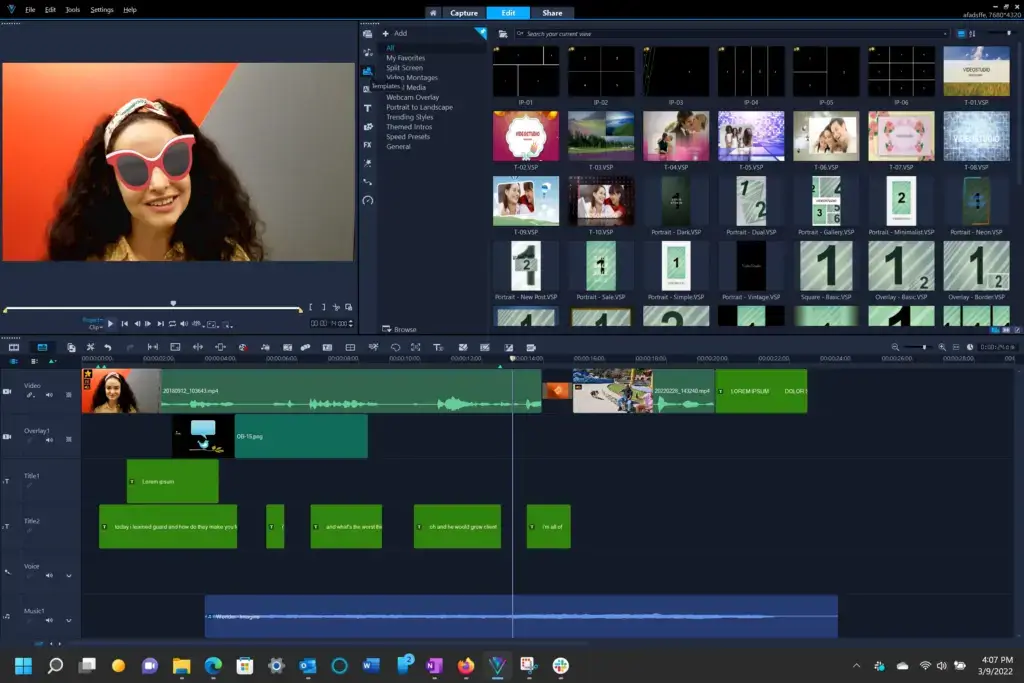
| Pros | Cons |
|---|---|
| Direct export to YouTube | Not suited for advanced-level production |
| Ultra-Fast rendering | |
| Extensive music library | |
| Affordable price; one-time purchase |
Corel VideoStudio Ultimate is a Windows-only video editor for YouTubers. Its intuitive interface with professional-level features is ideal for most people who want to edit their videos for YouTube. Since it doesn’t require a subscription and has an affordable one-time price, it’s the software most intermediates go for when they need to upgrade their video editing skills.
Like all the other video editors on this list, this too has a lot of variety in features. Corel VideoStudio Ultimate features instant project templates for quick video editing, an in-built screen recorder, Paintshop Pro for editing photos, audio ducking to balance background sounds with dialogs, and an Ultimate Effects collection that gives you access to premium VFX.
Despite having a lot of features, Corel VideoStudio Ultimate is more suited to beginners and intermediates rather than advanced video editors. This program has some limitations with the main outlier being the lack of animation controls, like keyframing and keying.
Still, we believe that given its affordable price tag, Corel still offers premium features and a variety of templates to get a headstart in content production – making it worth it to consider.
Price
You can get the latest version of Corel VideoStudio Ultimate for just a one-time purchase of $99.99 with a free 30-day trial
10. Apple iMovie
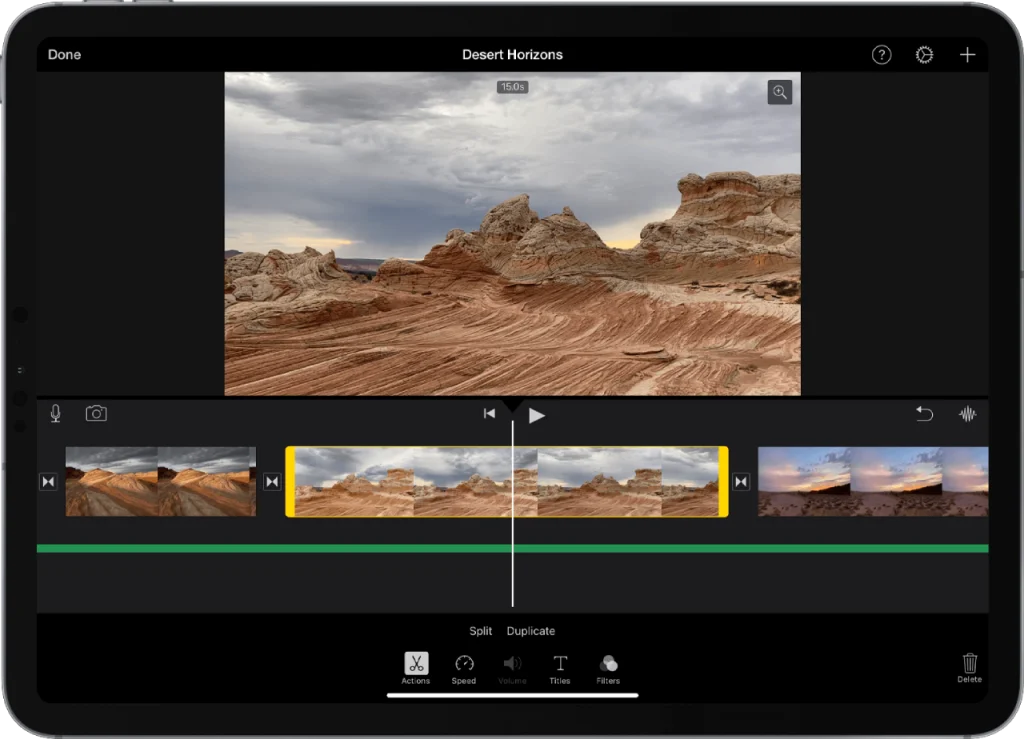
| Pros | Cons |
|---|---|
| Completely free and pre-installed for Mac users | Only available on macOS |
| Easy to use; beginner-friendly | Basic; lacks most features of a professional video editor |
| Works on iPhone and iPad as well | |
| Can perform most basic video editing tasks |
iMovie is a basic video editing tool that comes pre-installed on your Mac. It’s a completely free, beginner-friendly software that offers most of the essential features you’d need for your YouTube clips and videos.
There’s no real learning curve when using iMovie. Upon launch, the interface is simple and straightforward, so you won’t have a hard time navigating it. Other than its basic editing capabilities, it’s a drag-and-drop video editor, so even as a beginner, you can quickly learn the ropes and start editing your videos.
To top it off, it’s also available on the app store, and can be downloaded and used on your iPhone and iPad as well – allowing you to edit on the go!
Since it’s designed to be a basic video editing software, it doesn’t have the most advanced features, making it a hard pass for seasoned video editors. But for many YouTubers, it can still be worthwhile to explore and start their YouTube journey until they’re able to progress to more powerful software.
Price
iMovie is free and comes pre-installed for Mac users.
Frequently Asked Questions
Which Editing Software Do YouTubers Use?
Most popular YouTubers use Premiere Pro, Final Cut Pro, DaVinci Resolve, and iMovie. There are many other video editors YouTubers may use, but it depends on what skill level you’re at and which video editor would best suit your channel’s needs.
For more details on video editors used by YouTubers, you can check out our article What Video Editor Do Youtubers Use In 2023? Where we unveil the most common ones.
Which is the No. 1 Video Editing App for YouTube?
Premiere Pro is the number one best video editing app to use for YouTube. No matter if you want to create motion graphics, explainer videos, commentary videos, animations, or cinematic blockbusters – Premiere Pro is hands-down the best video editing software. That’s why it’s considered industry standard.
What Free Video Editor Do YouTubers Use?
There are many free video editors YouTubers may use, some popular ones include DaVinci Resolve, Shotcut, iMovie, and OpenShot. Just like there are a lot of premium video editing software, there are also a lot of free options on the market that you can explore.
What Do Vloggers Use to Edit Their Videos?
Vloggers often require basic video editing features as most try to keep their authenticity by focusing less on visual effects and more on their journeys. However, some vloggers may go against the grain and produce high-quality vlogs like those from Casey Neistat.
For basic editing, using something like iMovie or Shotcut will get the job done. If you want to produce higher-quality vlogs, then Premiere Pro coupled with After Effects or Apple’s Final Cut Pro take the crown.
Is It Hard to Edit YouTube Videos?
Editing YouTube videos is like editing any other video. If you’re a total beginner, it will take you some time to learn the ropes, but once you understand the basics and learn a few video editing techniques, you’ll find it easier to edit YouTube videos and may even end up creating your own template to follow for more consistent uploads.
Conclusion
YouTube is the most popular video streaming platform in the world. As YouTube provides a platform for passionate people to showcase their skills and talents to the world, it’s no surprise that many of us are intrigued by the idea of creating a YouTube channel of our own and hopefully making a side income or even a full-time income from it.
However, making it big on YouTube isn’t as simple as uploading a video and waiting for it to get views. Unless you have high-quality videos published consistently on your channel, you’ll have a hard chance of trying to stand out.
In this article, we discussed some of the best video editing software for YouTube, which you can use to edit your videos and improve their quality drastically. No matter which software you choose, remember that it should be relevant to your goals and where you want your channel to go.