Plan on starting a YouTube channel in 2023? Well, you’ll need a good video editor to make high-quality videos. But, ask any YouTuber what’s the best video editing software to use and you’ll get lots of conflicting advice.
That makes sense because choosing the right editor to edit YouTube videos varies from one creator to the other. It mostly depends on what type of videos you plan to make.
In this post, we’ll go through what video editors YouTubers use and how to choose the best one for your channel.
What Do Most YouTubers Edit Their Videos On?
Below, we’ve listed the top 6 video editing software YouTubers use:
- Adobe Premiere Pro
- Final Cut Pro
- iMovie
- Filmora
- Sony Vegas Pro
- DaVinci Resolve
Based on what I’ve seen over the years, the most commonly used video editing software used by YouTubers is Adobe Premiere Pro, Final Cut Pro, and iMovie.
Let’s dive a bit deeper into the details of these video editors and how they differ from each other.
Adobe Premiere Pro
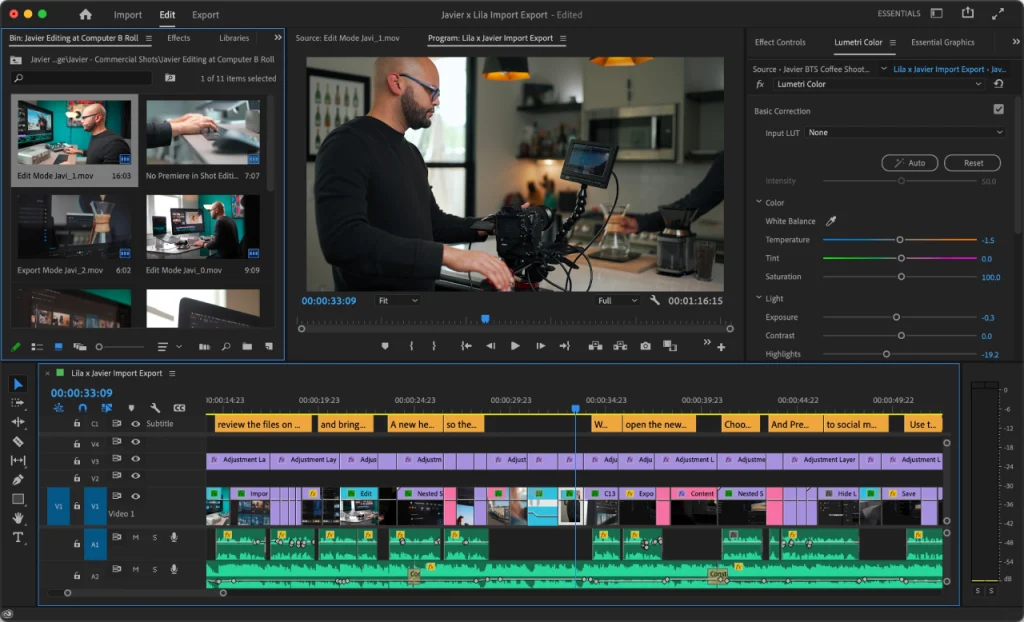
Adobe Premiere Pro is the industry standard video editor used by professionals and Hollywood moviemakers. If you’ve ever seen a video by one of your favorite YouTubers and thought: “Wow! This looks like it’s straight out of Hollywood!” it was probably made with Premiere Pro.
YouTubers such as PewDiePie, Markiplier, and Linus Tech Tips all use Premiere Pro for editing their videos. The main reason for this is the wide range of features and capabilities Adobe Premiere Pro offers to users.
With it, you can add text titles, crop your videos, add styles and effects, and a whole lot more. Also, it integrates nicely into the Adobe Creative Cloud which is the industry standard for virtually every creative profession out there.
Due to its advanced exporting, it’s also great for group projects, where you might have a team of editors working on the same video. The XML timeline export also allows you to export videos to other apps such as Final Cut Pro.
Finally, for animations and motion graphics, you can use After Effects to add special VFX and create animations like those you might have seen from Kurzgesagt.
Premiere Pro does have a learning curve but once you get a good idea of how things work, you won’t look for any other editor.
Price
You can get Premiere Pro for $20.99/per month (billed yearly) as a standalone app or get it with the creative cloud subscription for $54.99/mo.
Adobe also offers similar apps such as Adobe Premiere Elements or Adobe Premiere Rush which are affordable but limited compared to Premiere Pro.
Pros and Cons of Adobe Premiere Pro
Pros
- Powerful software with wide range of features
- Extensive learning resources
- Integrates with After Effects for motion graphics and animation
- A lot of templates, presets, and plugins to enhance your videos
- Available on both Mac and Windows
Cons
- Expensive; costs can add up overtime
- Uses a lot of computing power and hardware; can cause computer to overheat or crash
- Difficult learning curve for beginner YouTubers
Final Cut Pro
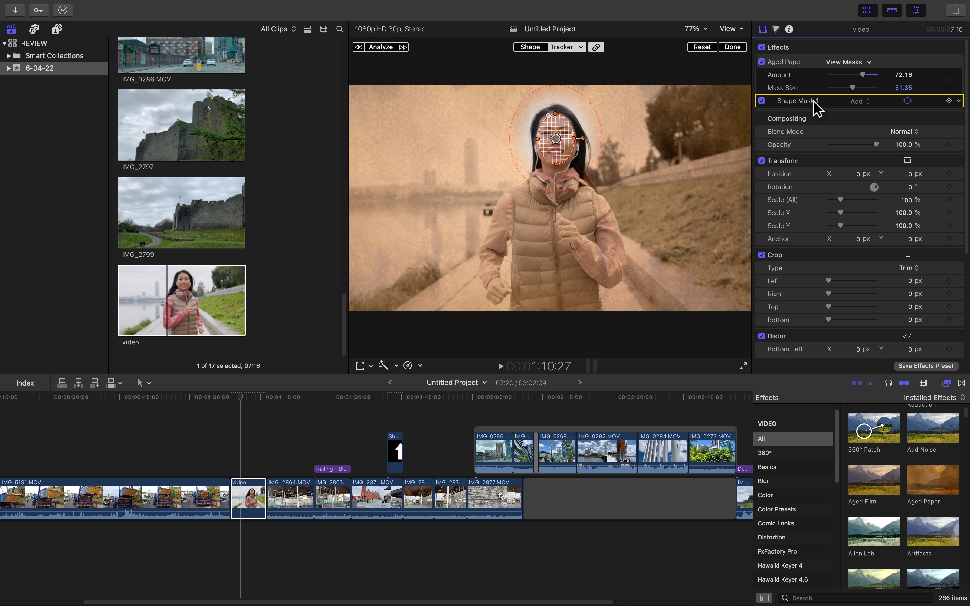
Final Cut Pro is another popular video editor used by famous YouTubers. It’s designed by Apple and Logan Paul, Casey Neistat, and Marques Brownlee use it for their videos. And if you’ve ever seen any of their videos you’d be stunned by the quality of their editing.
Since Apple designed it, you could already guess it ties up perfectly with the Apple ecosystem. The program is also optimized for the latest Mac with Apple Silicon Chip allowing for faster and more advanced editing with multi-core processing. Unfortunately, it’s only available on macOS.
The app is perfect for beginner YouTubers as it comes equipped with many samples and presets to get you started and has a simpler interface compared to Premiere Pro.
You can also use it with Apple Motion which acts as an alternative to Adobe After Effects. With that, you can expand the software’s capabilities and create awesome animations, motion graphics, and effects.
Its workflow is also perfect for basic video editing such as trimming, cropping, splitting, and putting video clips together. This makes it great for YouTubers as most video content revolves around those essentials.
Price
Final Cut Pro costs $300 as a one-time purchase with lifelong updates and support. This may seem more expensive than other editors on this list, but this may seem more attractive to people who want to own the license of a product rather than pay a recurring monthly fee.
Pros and Cons of Final Cut Pro
Pros
- Big library of presets and ready-to-use templates
- Stable and optimized for latest Mac models
- Lifetime support with regular updates
- Simple intuitive interface
Cons
- Only available on Mac
iMovie
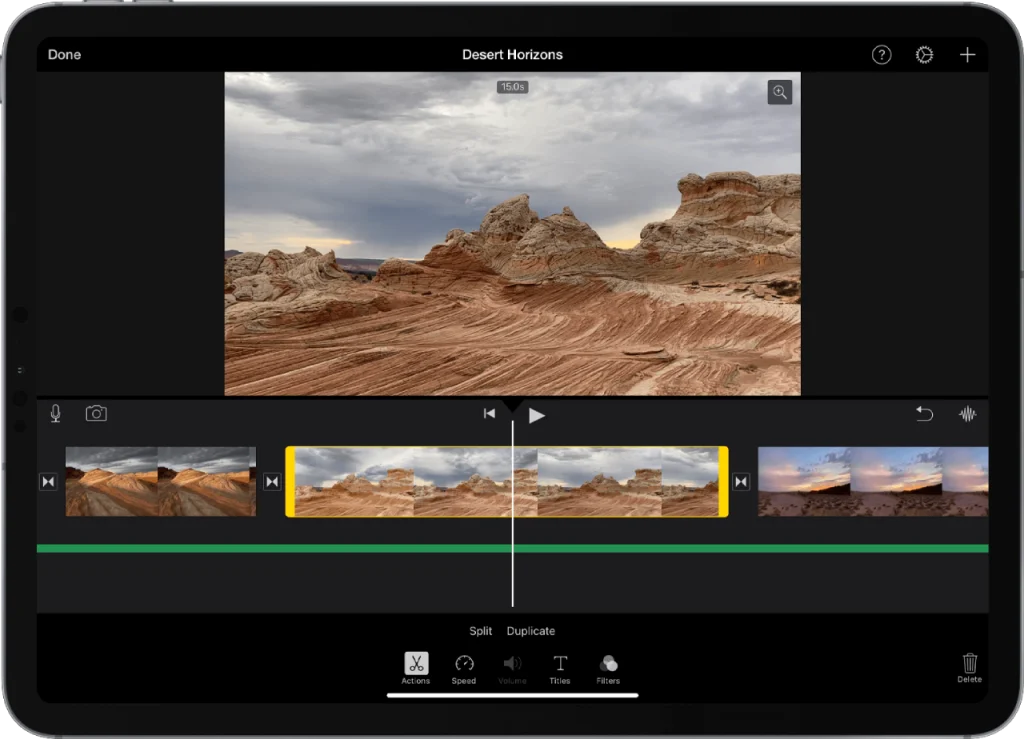
iMovie is the base video editing tool that comes pre-installed with your Mac. It’s a completely free, beginner-friendly software that offers most of the basic features you’d need for your YouTube clips.
Upon launch, you’d easily be able to find everything you need to get started – implying there’s no real learning curve to start editing your videos in iMovie.
Also since it’s also made by Apple it works best with MOV and HEIC file types which is the file type used for videos shot with an iPhone. It also has a mobile app making it easy to edit your videos on the go on your iPad or iPhone
Apart from the basic crop, edit, and split tools, it features a drag-and-drop interface, allowing even video editing beginners to pick up the pace.
Since it focuses on basic video editing, you can tell it won’t meet the needs for any complex videos such as motion graphics and special effects. But for many YouTubers, it can still be worthwhile to explore and start their YouTube journey until they’re able to progress to more capable software.
Price
iMovie is completely free to use and comes pre-installed for Mac users.
Pros and Cons of iMovie
Pros
- Completely free and pre-installed for Mac users
- Easy to use; beginner-friendly
- Works on iPhone and iPad as well
- Can perform most basic video editing tasks
Cons
- Only available on macOS
- Basic; lacks most features of a professional video editor
Filmora
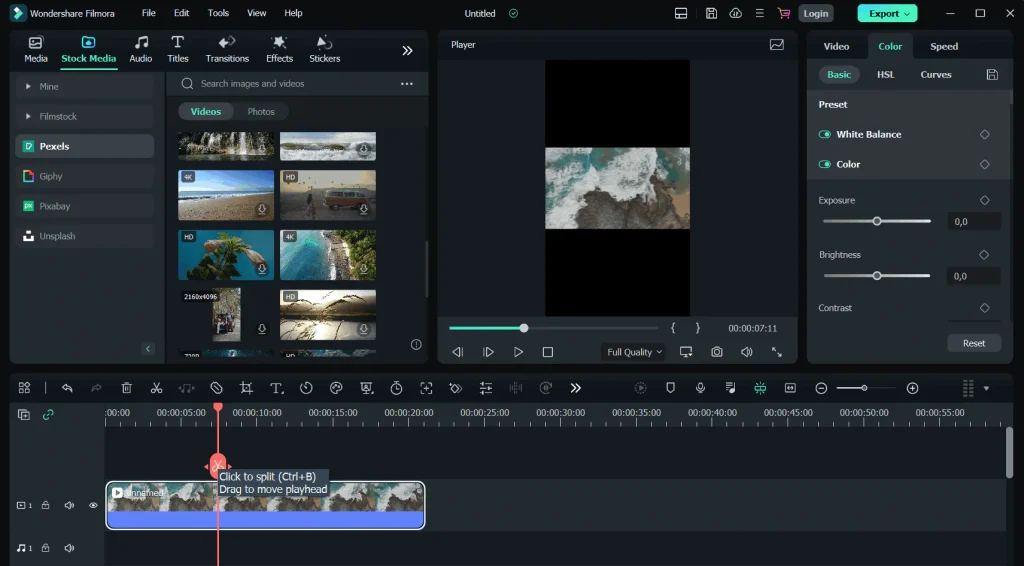
Filmora is a simple-to-use software to edit your videos. It’s developed by Wondershare and is great for creating aesthetic videos and putting together basic clips.
With Filmora you get access to not only the basic video editing features but also some advanced functions such as green screens, 3D LUTs, and motion tracking.
YouTubers like Christine Tay use Filmora to make their aesthetic-style videos.
What I like about Filmora is that it’s also starting to offer AI features which I assume is due to the recent trend in AI in general. With their AI voice, writing, and video features you can create videos quicker and get a headstart for your channel.
Despite the many benefits of Filmora, it’s worth noting it isn’t professional-level software. If you plan on making simple videos, Filmora can be great to get you up and running, but when it comes to more complex and high-level editing – Filmora doesn’t seem to keep up.
Price
If you’re a Windows user you can get the basic Filmora plan for $49.99/year. They also have other plans such as the cross-platform plan which allows you to edit videos using Filmora on a PC, Mac, Android, and IOS – allowing for more portability.
Finally, there’s the perpetual plan, which gets you the latest version of Filmora with a one-time purchase of $80. Although this plan is only for Windows users and doesn’t include ongoing updates and support.
You can download Filmora and see their full details by clicking here.
Pros and Cons of Filmora
Pros
- Simple, easy to use interface
- Fast rendering performance
- Multitude of effects, presets, and assets
- Inexpensive; costs less than most premium video editing software
Cons
- Advanced features tend to give low quality results; best used for basic videos
- No VR or multicam editing feature
Vegas Pro

Formerly known as SONY Vegas Pro, Vegas Pro is a video editing software for non-linear editing or NLE. Vegas Pro has had an adventurous history. It was first created by Sonic Foundry and acquired by SONY which made it as popular as it was. Now, it’s currently owned by MAGIX and is still an extremely capable software for YouTube video editing.
Vegas Pro has a lot more features than Filmora but it still doesn’t compete with platforms like FCP and After Effects. Still, with Vegas Pro, you’ll get access to video effects, scripting APIs, video stabilization, and a lot more.
Although the editor can satisfy most of a YouTuber’s editing needs, some of its advanced features such as green screen editing still have some flaws.
Price
Vegas Pro has 3 pricing packages with a subscription-based plan as well as a one-time payment option:
- VEGAS Edit – Subscription: $12.99/mo (billed annually); One-time purchase: $249
- VEGAS Pro – Subscription: $19.99/mo (billed annually); One-time purchase:$399
- VEGAS Post – Subscription: $29.99/mo (billed annually); One-time purchase: $599
Pros and Cons of Vegas Pro
Pros
- Excellent color grading and callibration capabilities
- Wide range of video editing tools and features
- Supports 360-degree, VR editing and motion tracking
Cons
- Limited tutorials to learn the software
- Users report stability issues
DaVinci Resolve
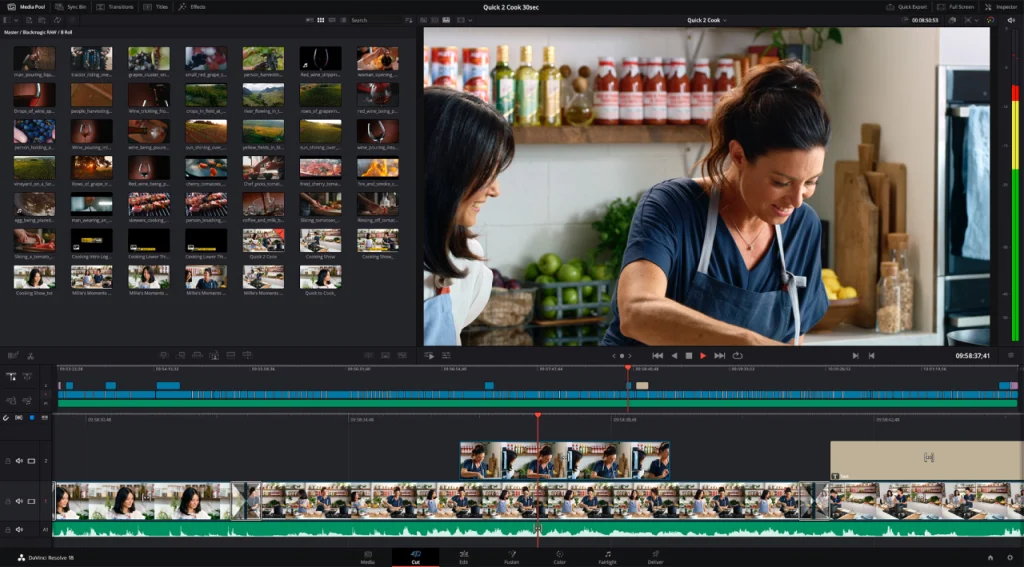
The last item on our list of popular YouTube editing software is DaVinci Resolve. Made by Blackmagic Design, DaVinci Resolve is an open-source, free video editor available across all platforms including Windows, Mac, and Linux.
Many popular video editing YouTubers have documented their journey when making the switch to DaVinci just because of how much versatility it offers as compared to other premium options.
It has fast rendering performance and a whole suite of professional tools for high-level video editing. The program also offers quality color correction and color grading and exports in a variety of formats.
Of course, navigating your way through the many features means it comes with a learning curve for beginners. However, their official site, blackmagicdesign.com, has some extensive tutorials covering the ins and outs of this all-in-one video editor.
The free version of DaVinci Resolve is enough to fulfill an average YouTuber’s requirement but its paid version, DaVinci Resolve Studio, offers other features such as its masking tool and support for UHD videos.
Just to give you an idea of this monster of a software, DaVinci was used to edit scenes of Star Wars: The Last Jedi.
Price
The regular version of DaVinci is free and open source and includes many of the features of its paid counterpart. Its paid version, DaVinci Resolve Studio, can be bought for $295 as a one-time purchase.
Pros and Cons of DaVinci Resolve
Pros
- Free to use and open source
- Huge suite of professional tools and resources
- Built-in tools for creating motion graphics and audio editing
Cons
- Resource-intensive
- Complex software; learning curve involved
Conclusion
Starting a YouTube channel in 2023 can be an exciting endeavor for any aspiring content creator. But, if there’s anything a content creator needs apart from creativity it’s a high-quality setup.
A video editor is one of the most essential things to have in your arsenal for making top-notch videos. So, looking at some of the best ones can be a way to help you decide which editor would be right for you.
In this article, we discussed 6 popular video editing software that YouTubers use in 2023. Choosing the right one would depend on your personal preferences and the type of content you plan on making but this article acts as a good starting point to judge between your options.
I’m curious to know what video editors will be popular in 2023.
From what I’m seeing, my guess is that Adobe Premiere Pro and Apple’s Final Cut Pro will continue to dominate the market – they just seem to good to let go!