Many people all around the globe are full of passion when it comes to design, however since they don’t have the latest computer or software they often resort to the conclusion that maybe it just “isn’t for them.”
But, you know how the famous saying goes, “where there’s a will, there’s a way.”
Nowadays, almost everyone has a smartphone with them, and people who don’t have access to a good pc or graphics tablet can start their graphic designing career on mobile.
It is 100% possible to make awesome graphic designs using just your phones as many apps have advanced and increased their capabilities. Adobe along with other well-known graphic design software companies have developed a number of apps to help people to kick-start their career even if they don’t have a computer.
The great thing about the apps we’re going to discuss is also that they can be synced with other devices meaning if you do plan to import your projects on PC in the future you can.
What Kind of Phone is Needed for Graphic design?
Most people think they need an iPad Pro to be a good designer on mobile and even though it is the best option it’s not necessary when you’re first starting out.
You don’t need a very high-end phone, but that doesn’t mean any phone could be used.
If you have a phone with a very old version it might not be possible to download all the apps and use them for your projects. Apps on the previous versions were also not as developed as they are now so it would be difficult to make good quality graphics using these apps.
I would suggest having an Android version of 6 or above and if possible the latest version on iPhone. I tried a majority of these apps on my Huawei Honor 7x which is an old phone and they worked great.
You can check out my article on the 5 Best Smartphones for Graphic designers to get a detailed review of some of the highest-quality phones.
The Best Free Graphic Design Apps
Below are the best graphic design apps you can download for free on Android or Apple:
- Adobe Capture
- Adobe Lightroom
- Photoshop fix
- Adobe Comp
- Illustrator Draw
- Canva
- Adobe Spark
You must’ve noticed that most of the above apps I mentioned are made by Adobe.
Adobe is the industry standard software for graphic designers, which makes sense why they are also able to dominate the mobile market as well.
Setting-up
The set-up for mobile is assuming you are using primarily Adobe apps and have an Android mobile. However, the process would be the same if you were using an iPhone or iPad.
The initial set-up is easy, all you have to do is open the app of your choice and click sign-up. This will prompt you to create an Adobe Creative Cloud account. This account is important as this is where all of your projects and data will be saved. It will also be used to sync to other apps so they can be used together.
Alongside the account set-up, I would also recommend you get a stylus as it would feel more natural when designing.
The styluses I recommend are the Apple Pencil and the MEKO Universal Stylus.
Using Adobe Capture
Adobe capture is by far the most versatile tool for graphic designers. Adobe capture allows you to use your phone’s camera to take photos and then using A.I. to identify the kind of fonts, colors and styles that were used in your photo.
Here’s a photo I took of the sunset for my Snapchat:
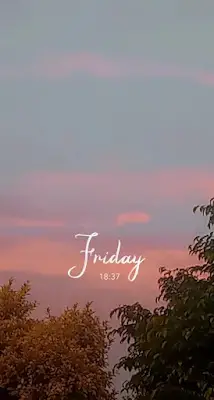
After adding the photo in Adobe capture I’ll select Colors and it would detect all the colors being used in the image and make a color palette.
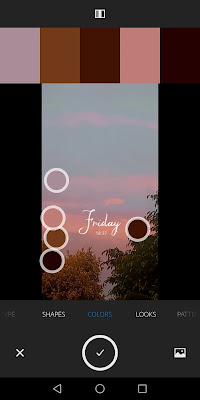
If it doesn’t get the colors you want you can easily drag the points to where you want them to be.
Now that you have a nice color palette hit save. This will save your colors in your Adobe Library which can be used in other projects.
Retouching and Photo Manipulation
Retouching and Photo manipulation is a popular field for many graphic designers and their desired tool is Photoshop as it is the best photo manipulation software.
However, since you’re on mobile you don’t have access to Photoshop, so the next best alternative is to use the smaller Photoshop apps such as:
- Adobe Lightroom – for basic editing, cropping tools and a large number of presets, filters and styles. Lightroom has easy-to-use sliders which you can drag up and down to add or reduce the impact of a filter or effect placed. It has an intuitive interface and is great for everyone from professional to beginner.
- Adobe Photoshop Express – great for making collages and adding some flair into your designs. You can use this app to add text and filters along with making stickers for your designs.
- Adobe Photoshop Fix – this tool helps to remove any unwanted bits from your design. It is similar to the healing tool in Photoshop and uses content awareness which basically means it won’t ruin your design whilst editing.
- Adobe Photoshop Mix – an app used to cut out and combine elements together in a single project. Similar to selecting an object in Photoshop then cropping and dragging it to another project.
How to llustrate on Your Mobile
Illustration is the main problem many people face when it comes to going mobile. No matter how good of a designer you are there’s just something extremely painful of illustrating on a smartphone.
For illustration, a great app you can use Adobe Illustrator Draw.
Illustrator draw includes vector brushes similar to the ones used in Adobe Illustrator which come in various shapes and sizes. You can also make your own brush preset however it doesn’t offer much flexibility.
The best feature about Illustrator draw may be the layers feature. Illustrator draw has layers on which you can create separate artwork which makes the whole drawing process from sketching to filling easier.
You may think that since this is on mobile it can’t be able to make high-quality illustrations but look at some of these projects made by people on the app:
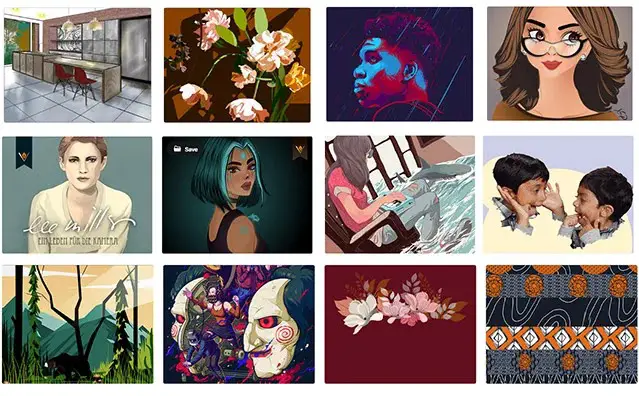
See the full list of projects on Behance.
Beautiful Compositions Using Adobe Comp
Now, that we have all our graphics, colors, fonts and images it’s time to put it all together using Adobe Comp.
Adobe Comp (short for composition) is an app that allows you to arrange all your design elements on one or more pages and creating a complete layout for an awesome final piece.
Adobe Comp doesn’t have an intuitive workspace and can take some time to get used to.
Part of this reason is that it uses gestures to place elements on the screen.
For example, if you want to add a box for text you have to draw a line and add a dot, to add an image draw an X using your finger etc.
Here’s the full list of gestures for reference:
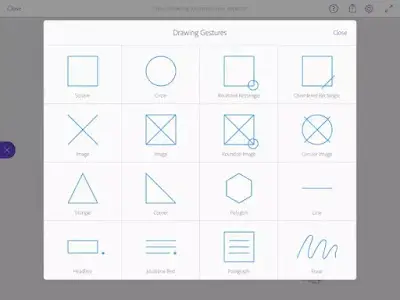
Note: You can always use the buttons below but if you are serious about using this app and increasing your productivity you should get used to the gestures.
Conclusion
It is possible to do graphic designing using nothing but you’re smartphone by using the Adobe apps or something similar, however, there are some limitations. You may not have the flexibility that PC users have using the latest design software and the process of downloading many apps could slow your phone down which could be both tedious and annoying.
Despite all of this many individuals don’t back down from graphic designing because they don’t have the latest Mac or an IPad Pro and these apps give them the ability to make wonderful projects to be shared all around the world.
WOW I HAVE REALLY LEARNT AND I LOOK FORWARD TO PRACTICE WHAT I HAVE LEARNT
Good am impressed.